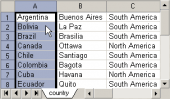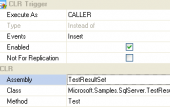MS SQL Maestro online Help
| Prev | Return to chapter overview | Next |
SQL Server Authentication login options
Fill in the following fields to create a SQL Server Authentication login:
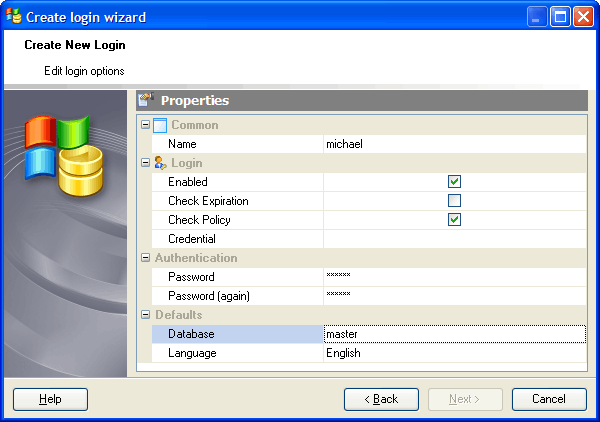
Name
Specify the name of the SQL Server login that is being created.
Note: the name of the object must be unique among all the object names in the server. You can use any identifier that is allowed by Microsoft SQL server.
 Enabled (in Microsoft SQL 2005)
Enabled (in Microsoft SQL 2005)
If checked, enables the login.
 Check Expiration (in Microsoft SQL 2005)
Check Expiration (in Microsoft SQL 2005)
Specify whether password expiration policy should be enforced on this login.
 Check Policy (in Microsoft SQL 2005)
Check Policy (in Microsoft SQL 2005)
Specify whether the Windows password policies of the computer with SQL Server running should be enforced on this login.
In Microsoft SQL server 2005 you can also use Credentials. The name of a credential is to be mapped to the new SQL Server login. A credential is a record containing the authentication information required for connecting to a resource outside of SQL Server. The credential must already exist in the server.
Database
Specify the default database to be assigned to the login. The default database is set to MASTER.
Language
Specify the default language to be assigned to the login. The default language is set to the current default language of the server. If the default language of the server is changed in the future, the default language of the login will remain unchanged.
Password
Enter the password according to the server requirements. In Microsoft SQL 2005 this value may be supplied already hashed when creating SQL Server logins.
The option Hashed is available only in Microsoft SQL 2005. Check it if the password is already hashed. If this option is not selected, the string entered as password will be hashed prior to being stored in the database.
 Must Change (in Microsoft SQL 2005)
Must Change (in Microsoft SQL 2005)
If this option is checked, SQL Server will prompt the user for a new password the first time the new login is used.
| Prev | Return to chapter overview | Next |




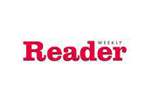
 Download
Download Buy
Buy