MS SQL Maestro online Help
| Prev | Return to chapter overview | Next |
Table Types
Table type is a special data type that can be used to store a result set for processing at a later time. Table data type is primarily used is for temporary storage of a set of rows returned as the result set of a table-valued function.
New table types are created within Create Table Type Wizard. In order to run the wizard you should either
or
To create a new table type with the same properties as one of the existing one has:
|
Table data types can be edited within Table Type Editor. In order to run the editor you should either
|
To drop a table data type:
and confirm dropping in the dialog window.
|




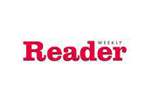
 Download
Download Buy
Buy