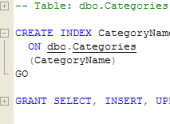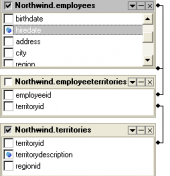MS SQL Maestro online Help
| Prev | Return to chapter overview | Next |
Editing DDL trigger properties
Specify DDL Trigger options according to your needs. The detailed description is given below.
Definition
The field contains the definition of the DDL trigger. It describes the trigger conditions and actions. The trigger actions specified in the Transact-SQL statements go into effect when the DDL operation is tried. Triggers can include any number and kind of Transact-SQL statements, with exceptions.
Name
Displays the DDL trigger name.
Comment
Specify a comment to the DDL trigger.
Create Date
Indicates the date when the DDL trigger was created.
Modify Date
Indicates the date when the DDL trigger was last modified.
 Encrypted
Encrypted
Encrypts the text of the CREATE TRIGGER statement. Using Encrypted prevents the trigger from being published as part of SQL Server replication.
Execute As
Specifies the security context under which the DDL Trigger is to be executed (For details see Execute As Clause (Microsoft SQL 2005 References)).
Events
This field allows you to specify the events execution of which causes a DDL trigger to fire. Click ellipse button (...) on the right of the events text area to select this events or event groups using the Add Event Dialog.
 Enabled
Enabled
Disabling a trigger does not drop it. The DDL trigger still exists as an object in the current database/server. However, the DDL trigger does not fire when any Transact-SQL statements on which it was programmed are executed.
To apply the changes, select the Apply Changes item in the Navigation bar or use Ctrl+F9 or Ctrl+F7 shortcut keys.
It is also possible to modify object properties without opening the object editor: use the Object Properties item of the popup menu of the selected object from the explorer tree.
| Prev | Return to chapter overview | Next |



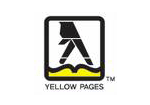

 Download
Download Buy
Buy