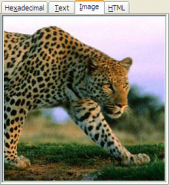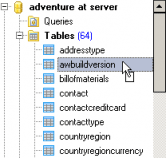MS SQL Maestro online Help
| Prev | Return to chapter overview | Next |
Create Symmetric Key Wizard
New symmetric keys are created within Create Symmetric Key Wizard. In order to run the wizard you should either
| • | select the Object | Create Database Object... main menu item; |
| • | select the Symmetric Key icon in the Create Database Object dialog |
or
| • | select the Symmetric Keys list or any object from that list in the explorer tree; |
| • | select the Create New Symmetric Key... item from the popup menu |
or
| • | open the database in Database Editor and the Symmetric Keys tab there; |
| • | press the Insert key or select the Create New Symmetric Key... item from the popup menu (alternatively, you may use the corresponding link of the Navigation Bar). |
To create a new symmetric key with the same properties as one of the existing symmetric keys has:
| • | select the Object | Duplicate Database Object... main menu item; |
| • | follow the instructions of Duplicate Object Wizard. |
The basic principles of Create Object Wizards in MS SQL Maestro are explained in a separate topic. Below you will find a description of wizard steps that are unique for the current object.
To create a new symmetric key, define the encryption algorithm (possible values: DES, TRIPLE DES, RC2, RC4, DESX, AES 128, AES 192, AES 256) and specify the symmetric key encryptions.
See also: Symmetric Key Editor, Asymmetric Keys.
| Prev | Return to chapter overview | Next |



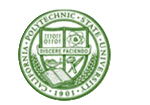

 Download
Download Buy
Buy