MS SQL Maestro online Help
Asymmetric Keys
An asymmetric key is a securable entity on the database level. Asymmetric encryption requires a pair of keys: one public, the other private. You can create an asymmetric key entity from a key or pair of keys retrieved from a file or assembly.
Note: The object is available only for Microsoft SQL server 2005.
New asymmetric keys are created within Create Asymmetric Key Wizard. In order to run the wizard you should either
| • | select the Object | Create Database Object... main menu item; |
| • | select the Asymmetric Key icon in the Create Database Object dialog |
or
| • | select the Asymmetric Keys list or any object from that list in the explorer tree; |
| • | select the Create New Asymmetric Key... item from the popup menu |
or
| • | open the database in Database Editor and the Asymmetric Keys tab there; |
| • | press the Insert key or select the Create New Asymmetric Key... item from the popup menu (alternatively, you may use the corresponding link of the Navigation Bar). |
To create a new asymmetric key with the same properties as one of the existing asymmetric keys has:
| • | select the Object | Duplicate Database Object... main menu item; |
| • | follow the instructions of Duplicate Object Wizard. |
|
Asymmetric keys can be edited within Asymmetric Key Editor. In order to run the editor you should either
| • | select the asymmetric key for editing in the explorer tree (type the first letters of the asymmetric key name for quick search); |
| • | select the Edit Asymmetric Key ... item from the popup menu |
or
| • | open the database in Database Editor and the Asymmetric Keys tab there; |
| • | select the asymmetric key to edit; |
| • | press the Enter key or select the Edit Asymmetric Key item from the popup menu (alternatively, you may use the corresponding link of the Navigation Bar). |
|
To drop an asymmetric key:
| • | select the asymmetric key to drop in the explorer tree; |
| • | select the Drop Asymmetric Key item from the popup menu |
or
| • | open the database in Database Editor and the Asymmetric Keys tab there; |
| • | select the asymmetric key to drop; |
| • | press the Delete key or select the Drop Asymmetric Key item from the popup menu (alternatively, you may use the corresponding link of the Navigation Bar) |
and confirm dropping in the dialog window.
|



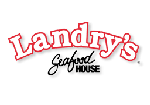

 Download
Download Buy
Buy