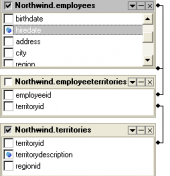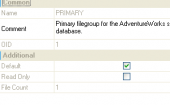MS SQL Maestro online Help
| Prev | Return to chapter overview | Next |
Assembly properties
The editor allows to manage assembly properties, files, and classes.
The Files tab displays files belonging to the assembly. Use the corresponding items of popup menu to add a new assembly file within Create Assembly File Wizard and drop assembly files.
Location
Uploads a file to be associated with the assembly, such as source code, debug files or other related information, into the server.
The Classes tab represents the classes metadata as it is written in *.dll files.
The Properties tab allows you to view the assembly name, change the assembly owner, comment, location, etc.
Name
Here you can view the assembly name.
Owner
Specify the owner of the assembly. By default, only the owner of an object can perform various operations with the object. In order to allow other users to operate it, privileges must be granted. (However, users that have the superuser attribute can always access any object.)
Comment
This field stores a comment to the assembly.
Create Date
Indicates the date when the assembly was created.
Location
Specifies the manifest file name that corresponds to the assembly.
Visibility
Indicates whether the assembly is visible for creating common language runtime (CLR) functions, stored procedures, triggers, user-defined data types, and user-defined aggregate functions against it.
Permission Set
Specifies a set of code access permissions that are granted to the assembly when it is accessed by SQL Server.
To apply the changes, select the Apply Changes item in the Navigation bar or use Ctrl+F9 or Ctrl+F7 shortcut keys.
It is also possible to modify object properties without opening the object editor: use the Object Properties item of the popup menu of the selected object from the explorer tree.
| Prev | Return to chapter overview | Next |





 Download
Download Buy
Buy