MS SQL Maestro online Help
Assemblies
Assemblies are managed application modules that contain classes metadata and managed code as an object in an instance of SQL Server. By referencing these modules, common language runtime (CLR) functions, stored procedures, triggers, user-defined aggregates, and user-defined types can be created in the database.
Note: The object is available only for Microsoft SQL server 2005.
New assemblies are created within Create Assembly Wizard. In order to run the wizard you should either
| • | select the Object | Create Database Object... main menu item; |
| • | select the Assembly icon in the Create Database Object dialog |
or
| • | select the Assemblies list or any object from that list in the explorer tree; |
| • | select the Create New Assembly... item from the popup menu |
or
| • | open the database in Database Editor and the Assemblies tab there; |
| • | press the Insert key or select the Create New Assembly... item from the popup menu (alternatively, you may use the corresponding link of the Navigation Bar). |
To create a new assembly with the same properties as one of the existing assemblies has:
| • | select the Object | Duplicate Database Object... main menu item; |
| • | follow the instructions of Duplicate Object Wizard. |
|
Assemblies can be edited within Assembly Editor. In order to open the editor you should either
| • | select the assembly for editing in the explorer tree (type the first letters of the assembly name for quick search); |
| • | select the Edit Assembly ... item from the popup menu |
or
| • | open the database in Database Editor and the Assemblies tab there; |
| • | select the assembly to edit; |
| • | press the Enter key or select the Edit Assembly item from the popup menu (alternatively, you may use the corresponding link of the Navigation Bar). |
|
To drop an assembly:
| • | select the assembly to drop in the explorer tree; |
| • | select the Drop Assembly item from the popup menu |
or
| • | open the database in Database Editor and the Assemblies tab there; |
| • | select the assembly to drop; |
| • | press the Delete key or select the Drop Assembly item from the popup menu (alternatively, you may use the corresponding link of the Navigation Bar) |
and confirm dropping in the dialog window.
|


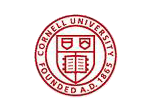
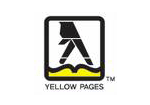

 Download
Download Buy
Buy