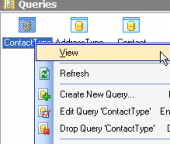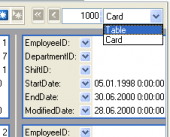MS SQL Maestro online Help
| Prev | Return to chapter overview | Next |
Role Editor
Role Editor allows you to edit role properties and permissions. It can be open automatically after the role is created and is available on editing (see How to edit role for details).
The basic principles of Object Editors in MS SQL Maestro are explained in a separate topic. Below you will find a description of editor tabs that are unique for the current object.
The Properties tab allows you to change the role name, the role password and set statement permissions.
Name
The field allows you to view and modify the role name.
Create Date
Displays the date when the role was created.
Modify Date
Displays the date when the role was last modified.
Role Type
Defines the role type. Role can be standard or application. Unlike standard roles, application roles allow the application, rather than SQL Server, to take over the responsibility of user authentication. However, because SQL Server still must authenticate the application when it accesses databases, the application must provide a password because there is no other way to authenticate an application.
Password
For Application roles only. Specifies the password that database users will use to activate the application role.
Default Schema
For Application roles only. Specifies the first schema that will be searched by the server when it resolves the names of objects for this role.
Statement permissions
You can set statement permissions to the role by selecting essential checkboxes.
To apply the changes, select the Apply Changes item in the Navigation bar or use Ctrl+F9 or Ctrl+F7 shortcut keys.
It is also possible to modify object properties without opening the object editor: use the Object Properties item of the popup menu of the selected object from the explorer tree.
| Prev | Return to chapter overview | Next |





 Download
Download Buy
Buy