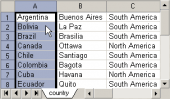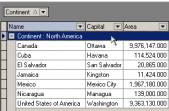MS SQL Maestro online Help
| Prev | Return to chapter overview | Next |
Editing user properties
The Properties tab allows you to change the user name, the user password, the user's ability to create databases and users, the group list the user belongs to.
The roles list represents all the database roles. To grant/revoke role privileges use the checkboxes in the Granted column. The Grantor and Time columns displays the database administrators that granted the role to the user and the time of the operation respectively.
Name
Displays the user name.
Comment
This field stores a comment to the user.
Create Date
Indicates the date when the user was created.
Modify Date
Indicates the date when the user was last modified.
Type
Defines the user type. Possible variants are: for login, certificate and asymmetric key. Indicates the respective database object type for which the database user has been created.
Login
For the login user type only. Specifies the SQL Server login for which the database user is created.
Default Schema
For the login user type only. Specifies the first schema that will be searched by the server when it resolves the names of objects for this database user.
Certificate
For the certificate user type only. Specifies the certificate for which the database user is created.
Asymmetric key
For the asymmetric key user type only. Specifies the asymmetric key for which the database user is created.
Roles
Add or remove a database role for the current user with the help of the corresponding checkboxes.
Database permissions
Adds or removes a database permission for the current user with the help of the the respective checkboxes.
To apply the changes, select the Apply Changes item in the Navigation bar or use Ctrl+F9 or Ctrl+F7 shortcut keys.
It is also possible to modify object properties without opening the object editor: use the Object Properties item of the popup menu of the selected object from the explorer tree.
| Prev | Return to chapter overview | Next |




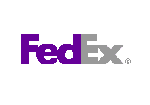
 Download
Download Buy
Buy