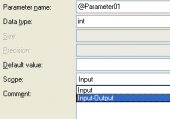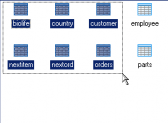MS SQL Maestro online Help
| Prev | Return to chapter overview | Next |
Sequence Editor
Use Sequence Editor to change properties of existing sequences. The editor can be opened automatically after the sequence is created or from the Explorer Tree and Object Manager.
The basic principles of Object Editors in MS SQL Maestro are explained in a separate topic. Below you will find a description of editor tabs that are unique for the current object.
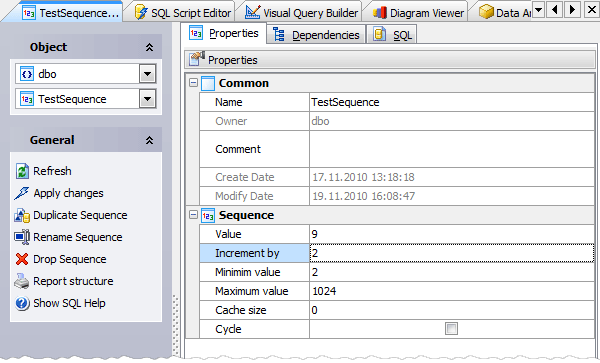
Name
Here you can rename the sequence.
Owner
Shows the owner of the sequence. By default, only the owner of an object can perform various operations with the object. In order to allow other users to operate it, privileges must be granted. (However, users that have the superuser attribute can always access any object.)
Comment
This field stores a comment to the sequence.
Created
The field represents the date the sequence was created.
OID
This field contains the sequence OID (object identifier). This is a serial number that is automatically added by PostgreSQL to all sequences.
The Value contains the starting sequence value here.
Increment by
Here you can edit the value which is added to the current sequence value to create a new value.
The Maximum Value and the Minimum Value contain the maximum and the minimum values for the sequence.
Cashe
Specify how many sequence numbers are to be preallocated and stored in memory for faster access.
 Cycle
Cycle
The checkbox represents whether the sequence is cycle.
To apply the changes, select the Apply Changes item in the Navigation bar or use Ctrl+F9 or Ctrl+F7 shortcut keys.
It is also possible to modify object properties without opening the object editor: use the Object Properties item of the popup menu of the selected object from the explorer tree.
| Prev | Return to chapter overview | Next |





 Download
Download Buy
Buy