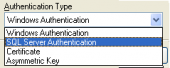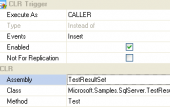MS SQL Maestro online Help
| Prev | Return to chapter overview | Next |
Editing aggregate properties
Aggregate Editor provides you with an ability to edit aggregate properties. The Properties tab allows you to change the aggregate name, the aggregate owner and the comment for the aggregate.
Name
Here you can change the aggregate name.
Owner
Set the owner for the aggregate. By default, only the owner of an object can perform various operations with the object. In order to allow other users to operate it, privileges must be granted. (However, users that have the superuser attribute can always access any object.)
Comment
This field stores a comment to the aggregate.
Parameter Name
The field stores a parameter in the user-defined aggregate. The value of the parameter must be supplied by the user when the aggregate function is executed.
Input Type
Defines the type of parameter.
Return Type
Defines the return type of the aggregate function.
CLR
Specifies the assembly to bind with the user-defined aggregate function and the name of the class in the assembly that implements the user-defined aggregate. The assembly is to have been already created in the database.
See also: Assemblies
To apply the changes, select the Apply Changes item in the Navigation bar or use Ctrl+F9 or Ctrl+F7 shortcut keys.
It is also possible to modify object properties without opening the object editor: use the Object Properties item of the popup menu of the selected object from the explorer tree.
| Prev | Return to chapter overview | Next |





 Download
Download Buy
Buy