MS SQL Maestro online Help
| Prev | Return to chapter overview | Next |
Conversations
MS SQL Maestro supports Service Broker communications designed around reliable, asynchronous message delivery. All messages sent by Service Broker are part of a conversation. A dialog conversation, or dialog, is a conversation between two services. In effect, a dialog is a reliable, persistent bidirectional stream of messages between two services.
Dialogs provide exactly-once-in-order (EOIO) message delivery. Dialogs use the conversation identifier and sequence numbers that are contained in each message to identify related messages and deliver messages in the correct order. A dialog is a reliable, persistent stream of messages between two services.
A dialog conversation has two participants. The initiator begins the conversation. The target accepts a conversation begun by the initiator. Whether a participant begins the conversation determines the messages that the participant can send, as specified in the contract for the conversation.
Create Conversation Wizard guides you through the process of creating a new Service Broker conversation. In order to run the wizard you should either
or
or
|
Conversation Editor allows you to change common conversation options. In order to run the editor you should either
or
|
To drop a conversation:
and confirm dropping in the dialog window.
|



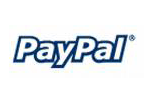

 Download
Download Buy
Buy