MS SQL Maestro online Help
| Prev | Return to chapter overview | Next |
Services
MS SQL Maestro supports Service Broker communications designed around reliable, asynchronous message delivery. A service exposes the functionality provided by contracts with which it is associated, so that they can be used by other services.
Conversations initiated from this service may use any contract. You create a service without specifying contracts when the service only initiates conversations.
When Service Broker accepts a new conversation from a remote service, the name of the target service determines the queue where the broker places messages in the conversation.
Create Service Wizard guides you through the process of creating a new Service Broker service. In order to run the wizard you should either
or
or
|
Service Editor allows you to change common service options. In order to run the editor you should either
or
|
To drop a service:
and confirm dropping in the dialog window.
|



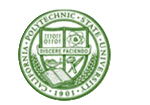

 Download
Download Buy
Buy