MS SQL Maestro online Help
| Prev | Return to chapter overview | Next |
Contracts
MS SQL Maestro supports Service Broker communications designed around reliable, asynchronous message delivery. A contract is an agreement between two services about which messages each service sends to accomplish a particular task. Contract definitions persist in the database where the type is created. A contract defines which message types an application uses to accomplish a particular task.
You create an identical contract in each database that participates in a conversation. For example, if a human resources application wants to verify an employee ID, the service that requests the verification must know which types of messages the other service expects. The requesting service also must know which types of messages it can expect to receive so that it is prepared to process them.
The contract specifies which message types can be used to accomplish the desired work. The contract also specifies which participant in the conversation can use each message type. Some message types can be sent by either participant; other message types are restricted to be sent only by the initiator or only by the target. A contract must contain a message type sent by the initiator or a message type sent by either participant; otherwise, there is no way for the initiator to begin a conversation that uses the contract.
Create Contract Wizard guides you through the process of creating a new Service Broker contract. In order to run the wizard you should either
or
or
|
Contract Editor allows you to change contract options. In order to run the editor you should either
or
|
To drop a contract:
and confirm dropping in the dialog window.
|


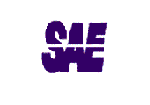


 Download
Download Buy
Buy