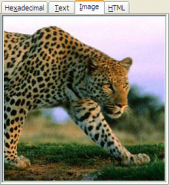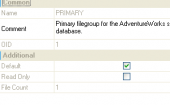MS SQL Maestro online Help
| Prev | Return to chapter overview | Next |
Create Queue Wizard
Create Queue Wizard guides you through the process of creating a new queue. In order to run the wizard you should either
| • | select the Object | Create Database Object... main menu item; |
| • | select the Queues icon in the Create Database Object dialog |
or
| • | select the Queues list or any object from that list in the explorer tree; |
| • | select the Create Queue ... item from the popup menu |
or
| • | open the schema in Schema Editor and the Queues tab there; |
| • | press the Insert key or select the Create New Queue ... item from the popup menu (alternatively, you may use the corresponding link of the Navigation Bar). |
To create a new queue with the same properties as one of the existing one has:
| • | select the Object | Duplicate Database Object... main menu item; |
| • | follow the instructions of Duplicate Object Wizard. |
The basic principles of Create Object Wizards in MS SQL Maestro are explained in a separate topic. Below you will find a description of wizard steps that are unique for the current object.
Queue Properties
Name
Enter the name of the queue to create. This name must meet the guidelines for SQL Server identifiers.
Owner
Defines the owner of the queue.
Status
Specifies whether the queue is available (checked) or unavailable (unchecked). When the queue is unavailable, no messages can be added to the queue or removed from the queue. You can create the queue in an unavailable state in order to keep messages from arriving on the queue until the queue is made available within Queue Editor.
Retention
Specifies the retention setting for the queue. If checked, all messages sent or received on conversations using this queue are retained in the queue until the conversations have ended. This allows you to retain messages for auditing purposes, or to perform compensating transactions if an error occurs.
Activation options (Procedure name, Status, Max readers, Execute As)
Specifies information about the stored procedure to activate to process messages in this queue:
Procedure name
Specifies the name of the stored procedure to activate to process messages in this queue. This value must be a SQL Server identifier.
Status
Specifies whether or not Service Broker activates the stored procedure. When checked, the queue starts the stored procedure specified with Procedure name when the number of procedures currently running is less than Max readers and when messages arrive on the queue faster than the stored procedures receive messages. When unchecked, the queue does not activate the stored procedure.
Max readers
Specifies the maximum number of instances of the activation stored procedure that the queue starts at the same time. The value of readers must be a number between 0 and 32767.
Execute As
Specifies the SQL Server database user account under which the activation stored procedure runs. SQL Server must be able to check the permissions for this user at the time that the queue activates the stored procedure. For an NT domain user, the server must be connected to the domain when the procedure is activated or activation fails. For a SQL Server user, the server can always check permissions.
See also: Queue Editor
| Prev | Return to chapter overview | Next |



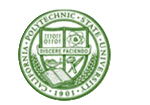

 Download
Download Buy
Buy