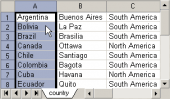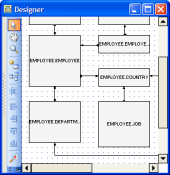MS SQL Maestro online Help
| Prev | Return to chapter overview | Next |
Create CLR UDF Wizard
New CLR UDFs are created within Create CLR UDF Wizard. In order to run the wizard you should either
| • | select the Object | Create Database Object... main menu item; |
| • | select the CLR UDF icon in the Create Database Object dialog |
or
| • | select the CLR UDFs list or any object from that list in the explorer tree; |
| • | select the Create New CLR UDF... item from the popup menu |
or
| • | open the schema in Schema Editor and the CLR UDFs tab there; |
| • | press the Insert key or select the Create New CLR UDF... item from the popup menu (alternatively, you may use the corresponding link of the Navigation Bar). |
To create a new CLR UDF with the same properties as one of the existing CLR UDFs has:
| • | select the Object | Duplicate Database Object... main menu item; |
| • | follow the instructions of Duplicate Object Wizard. |
The basic principles of Create Object Wizards in MS SQL Maestro are explained in a separate topic. Below you will find a description of wizard steps that are unique for the current object.
CLR UDF options
Owner
Select the owner of the CLR UDF. By default, only the owner of an object can perform various operations with the object. In order to allow other users to operate it, privileges must be granted. (However, users that have the superuser attribute can always access any object.)
Comment
Specify a comment to the CLR UDF.
Execute As
Specifies the security context under which the CLR UDF is to be executed.
Function Type
Defines Scalar, Inline Table-valued or Multi-statement Table-valued UDF function type.
Return Data Type
The field represents the return data type of UDF. All data types, including CLR user-defined types, are allowed except text, ntext, image, and timestamp data types.
Assembly, Class, Method
Specifies the method of a .NET Framework assembly for a CLR stored function to reference. Class must be a valid SQL Server identifier and it must exist as a class in the Assembly. The assembly is to have been already created in the database.
Managing parameters
Click the Add button to add a new parameter and set its properties in Parameter Editor. Click the Edit button to edit the selected parameter, or the Delete button to delete one.
See also: CLR UDF Editor
| Prev | Return to chapter overview | Next |





 Download
Download Buy
Buy