MS SQL Maestro online Help
Defaults
A default specifies a value to be inserted into the column to which the object is bound (or into all columns, in the case of a user-defined data type) when no value is explicitly supplied during an insert action.
New defaults are created within Create Default Wizard. In order to run the wizard you should either
| • | select the Object | Create Database Object... main menu item; |
| • | select the Default icon in the Create Database Object dialog |
or
| • | select the Defaults list or any object from that list in the explorer tree; |
| • | select the Create New Default... item from the popup menu |
or
| • | open the schema in Schema Editor and the Defaults tab there; |
| • | press the Insert key or select the Create New Default item from the popup menu (alternatively, you may use the corresponding link of the Navigation Bar). |
To create a new default with the same properties as one of the existing defaults has:
| • | select the Object | Duplicate Database Object... main menu item; |
| • | follow the instructions of Duplicate Object Wizard. |
|
Defaults can be edited within Default Editor. In order to run the editor you should either
| • | select the default for editing in the explorer tree (type the first letters of the default name for quick search); |
| • | select the Edit Default ... item from the popup menu |
or
| • | open the schema in Schema Editor and the Defaults tab there; |
| • | select the default to edit; |
| • | press the Enter key or select the Edit Default item from the popup menu (alternatively, you may use the corresponding link of the Navigation Bar). |
You can change the name of the default using the Rename Default dialog. To open the dialog you should either
| • | select the default to rename in the explorer tree; |
| • | select the Rename Default item from the popup menu |
or
| • | open the schema in Schema Editor and the Defaults tab there; |
| • | select the default to rename; |
| • | select the Rename Default item from the popup menu (alternatively, you may use the corresponding link of the Navigation Bar). |
|
To drop a default:
| • | select the default to drop in the explorer tree; |
| • | select the Drop Default item from the popup menu |
or
| • | open the schema in Schema Editor and the Defaults tab there; |
| • | select the default to drop; |
| • | press the Delete key or select the Drop Default item from the popup menu (alternatively, you may use the corresponding link of the Navigation Bar) |
and confirm dropping in the dialog window.
|


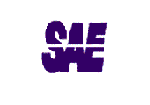


 Download
Download Buy
Buy