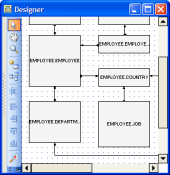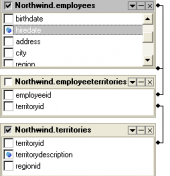MS SQL Maestro online Help
| Prev | Return to chapter overview | Next |
Create UDT Wizard
New UDTs are created within Create UDT Wizard. In order to run the wizard you should either
| • | select the Object | Create Database Object... main menu item; |
| • | select the UDT icon in the Create Database Object dialog |
or
| • | select the UDTs list or any object from that list in the explorer tree; |
| • | select the Create New UDT... item from the popup menu |
or
| • | open Schema Editor and the UDTs tab there; |
| • | press the Insert key or select the Create New UDT item from the popup menu (alternatively, you may use the corresponding link of the Navigation Bar). |
To create a new UDT with the same properties as one of the existing UDTs has:
| • | select the Object | Duplicate Database Object... main menu item; |
| • | follow the instructions of Duplicate Object Wizard. |
The basic principles of Create Object Wizards in MS SQL Maestro are explained in a separate topic. Below you will find a description of wizard steps that are unique for the current object.
Specify the properties for the new UDT according to your needs. The detailed description is given below.
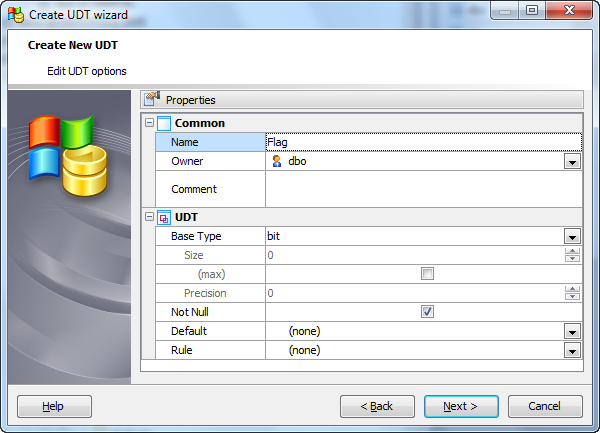
Owner
Select the owner of the UDT from the drop-down list. By default, only the owner of an object can perform various operations with the object. In order to allow other users to operate it, privileges must be granted. (However, users that have the superuser attribute can always access any object.)
Comment
Supply a comment to the UDT if necessary.
Data Type
Select the underlying data type for the UDT. This may include array specifiers.
Use the Size edit box to define the length of the parameter value for float, char and other data types, and the Precision edit box to define the precision of the parameter value, e.g. for decimal data type.
 Not Null
Not Null
The checkbox indicates that the values of the UDT are not allowed to be null.
 Default
Default
The field displays the UDT value accepted by default when no value is explicitly supplied.
Rule
Specify a rule for the UDT.
| Prev | Return to chapter overview | Next |




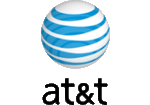
 Download
Download Buy
Buy