MS SQL Maestro online Help
UDTs
SQL Server 2005 adds support for user-defined types (UDTs) implemented with the Microsoft .NET Framework common language runtime (CLR). The CLR is integrated into SQL Server, and this new mechanism enables you to extend the type system of the database. UDTs provide user extensibility of the SQL Server data type system, and also the ability to define complex structured types.
New UDTs are created within Create UDT Wizard. In order to run the wizard you should either
| • | select the Object | Create Database Object... main menu item; |
| • | select the UDT icon in the Create Database Object dialog |
or
| • | select the UDTs list or any object from that list in the explorer tree; |
| • | select the Create New UDT... item from the popup menu |
or
| • | open Schema Editor and the UDTs tab there; |
| • | press the Insert key or select the Create New UDT item from the popup menu (alternatively, you may use the corresponding link of the Navigation Bar). |
To create a new UDT with the same properties as one of the existing UDTs has:
| • | select the Object | Duplicate Database Object... main menu item; |
| • | follow the instructions of Duplicate Object Wizard. |
|
UDTs can be edited within UDT Editor. In order to run the editor you should either
| • | select the UDT for editing in the explorer tree (type the first letters of the UDT name for quick search); |
| • | select the Edit UDT... item from the popup menu |
or
| • | open Schema Editor and the UDTs tab there; |
| • | press the Enter key or select the Edit UDT item from the popup menu (alternatively, you may use the corresponding link of the Navigation Bar). |
You can change the name of the UDT using the Rename UDT dialog. To open the dialog you should either
| • | select the UDT to rename in the explorer tree; |
| • | select the Rename UDT item from the popup menu |
or
| • | open Schema Editor and the UDTs tab there; |
| • | select the UDT to rename; |
| • | select the Rename UDT item from the popup menu (alternatively, you may use the corresponding link of the Navigation Bar). |
|
To drop a UDT:
| • | select the UDT to drop in the explorer tree; |
| • | select the Drop UDT item from the popup menu |
or
| • | open Schema Editor and the UDTs tab there; |
| • | press the Delete key or select the Drop UDT item from the popup menu (alternatively, you may use the corresponding link of the Navigation Bar) |
and confirm dropping in the dialog window.
|




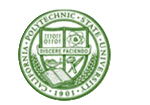
 Download
Download Buy
Buy