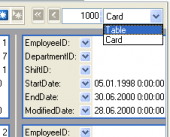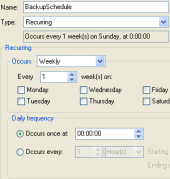MS SQL Maestro online Help
| Prev | Return to chapter overview | Next |
Editing table properties
The Properties section allows you to view general table properties and also to modify the table name, the table owner, and a comment for the table.
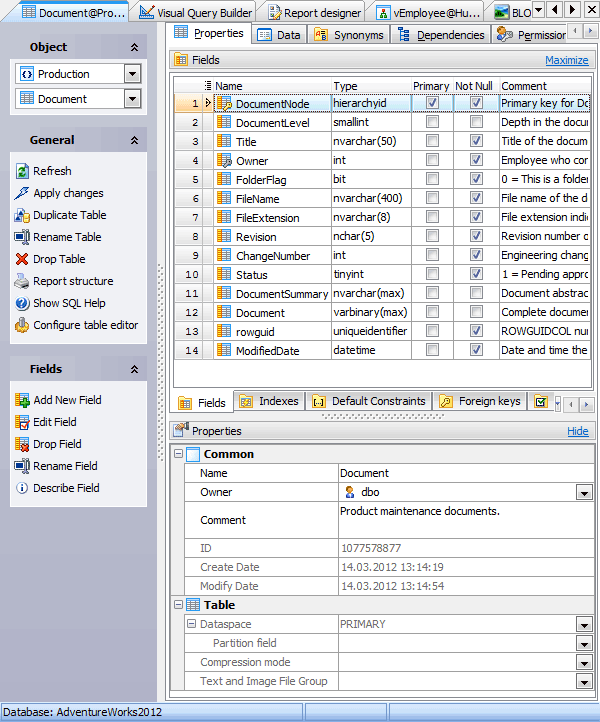
Subitems
Every tab is intended for work with defined objects (fields, indexes, etc.). To modify any object, double click it or use grid’s popup menu. The menu also allows you to add new, rename, describe, copy/paste, and drop selected objects. To operate with several objects at a time, select them with the Shift or the Ctrl key pressed. After a group of objects is selected you can operate with it, e.g. delete several objects at once, as if it is a single object.
See also: Fields, Foreign Keys, Checks, Triggers, Default Constraints, and Indexes.
Owner
You can view and modify the name of the table Owner.
By default, only the owner of an object can perform various operations with the object. In order to allow other users to operate it, privileges must be granted. (However, users that have the superuser attribute can always access any object.)
Comment
This field contains a comment to the table.
Create Date
Displays the date when the table was created.
Modify Date
Displays the date when the table was last modified.
File Group
Represents the file group on which the table is stored.
Text and Image File Group
Represents the text and image file group.
To apply the changes, select the Apply Changes item in the Navigation bar or use Ctrl+F9 or Ctrl+F7 shortcut keys.
It is also possible to modify object properties without opening the object editor: use the Object Properties item of the popup menu of the selected object from the explorer tree.
| Prev | Return to chapter overview | Next |





 Download
Download Buy
Buy