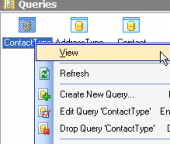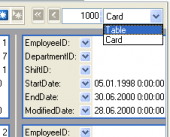MS SQL Maestro online Help
| Prev | Return to chapter overview | Next |
Create Table Wizard
Create Table Wizard guides you through the process of creating a new database table.
The basic principles of Create Object Wizards in MS SQL Maestro are explained in a separate topic. Below you will find a description of wizard steps that are unique for the current object.
Name
The name of the table being created as it was specified at the previous step.
Owner
You can specify here the name of the Microsoft SQL server user that will own the new table, or leave this field blank to use the default user (namely, the user executing the command). By default, only the owner of an object can perform various operations with the object. In order to allow other users to operate it, privileges must be granted. (However, users that have the superuser attribute can always access any object.)
Comment
Set the optional text to describe the new table.
File Group
Put the file group name to associate with the new table, or leave this field blank to use the template table file group. This file group will be the default one used for objects created in this table. The default file group is based on the template table file group.
Define the Text and Image File Group keywords to indicate that the text, ntext, image, xml, varchar(max), nvarchar(max), varbinary(max), and CLR user-defined type columns are stored on the specified file group or leave this field blank to use the default file group.
Note: The text and image file group is not allowed if there are no large value columns in the table.
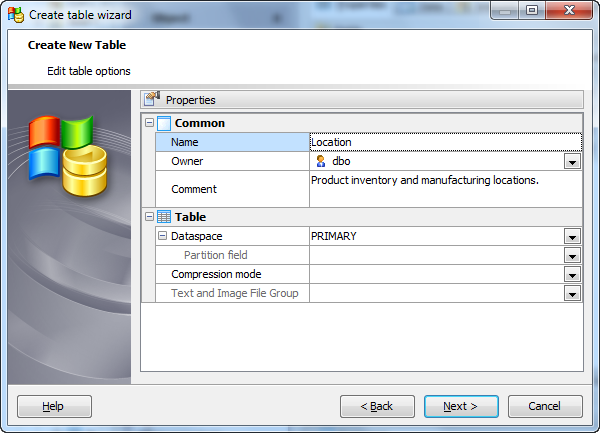
Adding table subitems
On this step of the wizard you can fullfill the new table with fields, indexes, and foreign keys. To add a new object:
| • | Choose the necessary page (Fields - to add table fields, Indexes - table indexes, and so on); |
| • | Follow the corresponding link of the tab's pop-up menu; |
| • | Specify properties of the new object. To find the description of field, foreign key, check, trigger, default constraint, and index, follow the according link. |
The popup menu of each tab allows to edit, drop, reorder, and rename specified objects, etc.
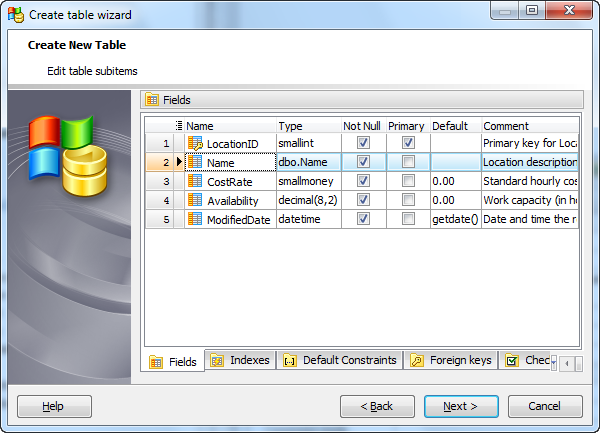
Click Add All or Add to include table(s) to table definition. Use the Remove or Remove All items to exclude table(s) from the list.
| Prev | Return to chapter overview | Next |





 Download
Download Buy
Buy