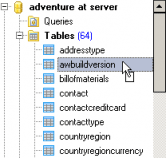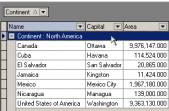MS SQL Maestro online Help
| Prev | Return to chapter overview | Next |
Schema Editor
Schema Editor allows you to browse schema content, manage users permissions on the schema objects, and see the SQL definition of this schema. To open the editor, use the corresponding items of popup menus of the Explorer Tree, Object Manager or Object Browser.
The basic principles of Object Editors in MS SQL Maestro are explained in a separate topic. Below you will find a description of editor tabs that are unique for the current object.
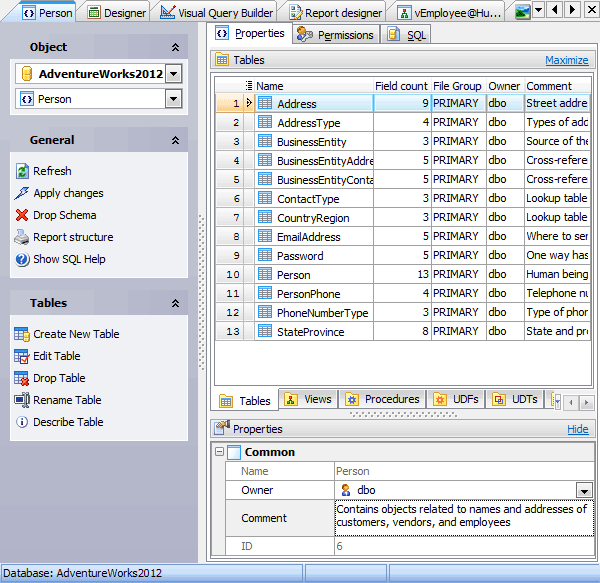
The Properties tab allows you to view schema options and to browse schema content divided into groups according to their types (tables, views, functions, etc.). The popup menu of each tab allows you to create new, edit, copy or drop the appropriate schema object. The grid allows you to operate with several objects at a time. For this purpose select objects with the Shift or the Ctrl key pressed. After a group of objects is selected you can operate with them, e.g. delete several objects at once, as if it is a single object.
Name
Here you can view the schema name.
Owner
This field allows you to modify the schema owner. By default, only the owner of an object can perform various operations with the object. In order to allow other users to operate it, privileges must be granted. (However, users that have the superuser attribute can always access any object.)Microsoft SQL denies to change owners of system schemas.
Use the Comment field to set the schema description.
To apply the changes, select the Apply Changes item in the Navigation bar or use Ctrl+F9 or Ctrl+F7 shortcut keys.
It is also possible to modify object properties without opening the object editor: use the Object Properties item of the popup menu of the selected object from the explorer tree.
| Prev | Return to chapter overview | Next |





 Download
Download Buy
Buy