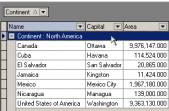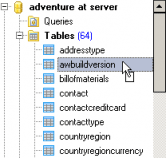MS SQL Maestro online Help
| Prev | Return to chapter overview | Next |
Connect to a database
To manage an existing database with MS SQL Maestro, you have to create the according database profile first. A profile stores database connection settings, and some additional options to customize the way the software works with the database. After the creation database profiles appear as nodes in the Explorer tree on the left (profile properties can be later changed with Database Profile Editor).
When the profile is created you can connect to the database. To do so, select the database in the Explorer tree, or either select the Database | Connect to Database main menu item or use the Connect to Database item of the popup menu. You can also double click the database node in the explorer tree. If connection succeeds, the database node expands displaying the tree of database objects (tables, views, procedures, etc). The database becomes ready for your activities.
How can I disconnect from a database?
In order to disconnect from a database you should first select the database in the explorer tree, then either
| • | select the Database | Disconnect from Database main menu item |
or
| • | use the Disconnect from Database item of the popup menu. |
See also: Connection parameters
| Prev | Return to chapter overview | Next |





 Download
Download Buy
Buy