MS Compact Maestro 17.9 released
Sep 28, 2017
| Prev | Next |
|
SQL Maestro Group is happy to announce the release of
MS Compact Maestro 17.9,
a powerful Windows GUI solution for SQL Server Compact database development. Please consider the list of new features implemented in this version since the last official release: |
New feature highlights:
-
Starting from this version it is possible to specify a custom label and/or a font color for server nodes in the
Database Explorer tree.
To change these properties, right-click a server node, select "Edit Server Properties" from the popup menu and provide the values you need in the modal dialog.
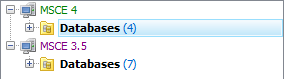 Picture 1. Explorer Tree: custom labels and colors
Picture 1. Explorer Tree: custom labels and colors
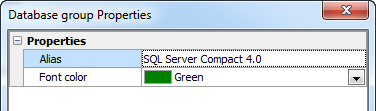 Picture 2. Edit Server Properties dialog
Picture 2. Edit Server Properties dialog
-
Starting from this version it is possible to select a tab color for windows that belong to a certain database. This could help you to
distinguish windows with the same caption but a different parent database
(such as SQL Editor) with ease.
The color can be specified at the Options tab in the
Database Profile Properties dialog.
For the same purpose tab hints now include the profile name.
 Picture 3. Colored tabs
Picture 3. Colored tabs
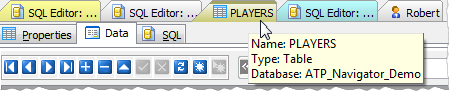 Picture 4. Tab hints
Picture 4. Tab hints
-
Data Import features:
-
Starting with this version it is possible to import data from multiple files with the same structure at a time. To import data in this way,
specify a mask of file names in the corresponding input field. To see the list of matching files, click the button on the right of the control.
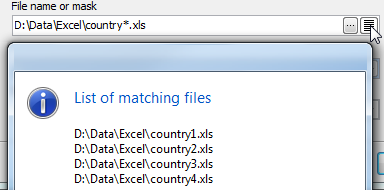 Picture 5. Import data from multiple files
Picture 5. Import data from multiple files
-
The Column Builder tool for text files with fixed column width has been redesigned. Now to set the correspondence between table columns and areas of a text file, you can either input offset and width for each column directly into the controls, or define these values by clicking the left mouse button in the right area of the tool.
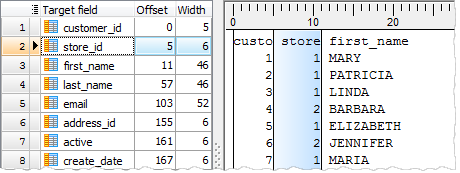 Picture 6. Column Builder for text files with fixed column width
Picture 6. Column Builder for text files with fixed column width
-
Starting from this version it is possible to import empty values as empty strings (while previous versions always imported such values as NULLs).
 Picture 7. Data Import: working with empty values
Picture 7. Data Import: working with empty values
- Now it is possible to add current timestamp to the log file name using the %ts:TIMESTAMP_FORMAT% string template. Examples of valid datetime formats are: 'YYYY-MM-DD', 'YYYY-MM-DD-HH24-MI', 'YYYY-MM-DD-HH24-MI-SS', and so on.
- Default data import settings can now be set up in the Program Options dialog.
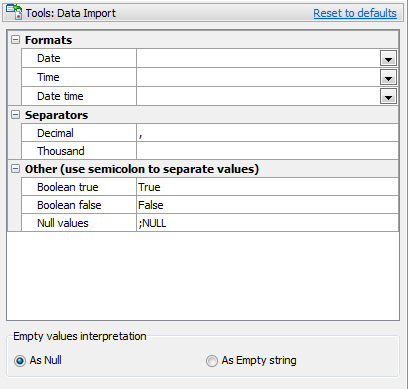 Picture 8. Data Import defaults
Picture 8. Data Import defaults
- All the wizard options are now stored/restored between the data import sessions for a certain table.
-
Starting with this version it is possible to import data from multiple files with the same structure at a time. To import data in this way,
specify a mask of file names in the corresponding input field. To see the list of matching files, click the button on the right of the control.
-
The Statistics tab has been added to the Edit Database Profile dialog. Here you can find such information as profile creation time,
total number of connections, last connection time, and so on.
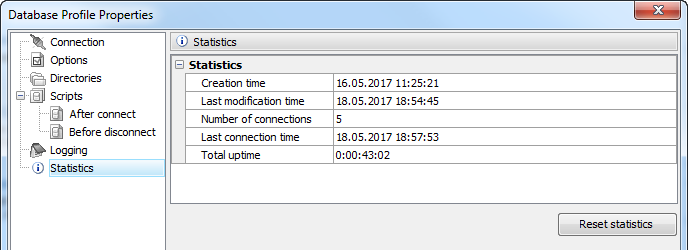 Picture 9. Database Profile Statistics
Picture 9. Database Profile Statistics
-
From now on it becomes possible to execute custom SQL scripts in all database connections established by the software.
 Picture 10. Custom SQL scripts settings
Picture 10. Custom SQL scripts settings
-
Data Export features:
-
Support for JSON file format has been implemented.
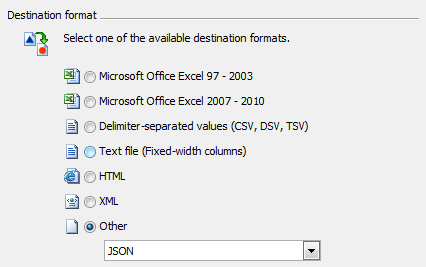 Picture 11. Data Export to JSON
Picture 11. Data Export to JSON
-
From now on it becomes possible to specify caption, width, and alignment for output columns (when applicable).
Also it becomes possible to add current timestamp to the output file name.
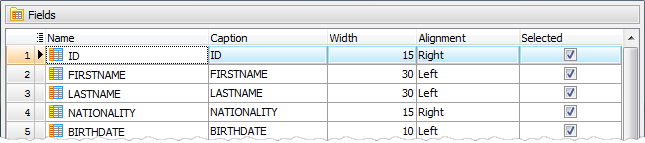 Picture 12. Data Export: customizing output columns
Picture 12. Data Export: customizing output columns
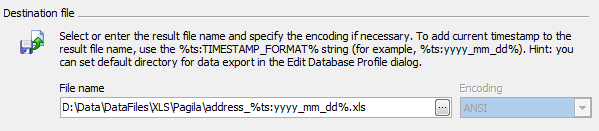 Picture 13. Data Export: adding current timestamp to output file name
Picture 13. Data Export: adding current timestamp to output file name
-
Support for JSON file format has been implemented.
-
Data Grids have been improved as follows:
-
Support for a number of new encryption algorithms has been implemented. Now it is possibleto encrypt
the value of a text column, for example, by SHA512 or Haval224 algorithm with a couple of mouse clicks.
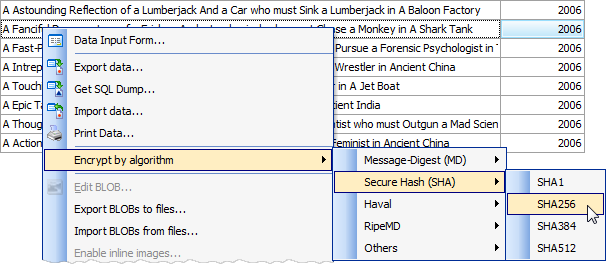 Picture 14. Data encryption
Picture 14. Data encryption
- Table Editor: to reset all data grid settings to defaults, open the Data tab when holding the Ctrl key.
-
Now it is possible to copy the value of the selected cell to Clipboard using grid's popup menu or Ctrl+Shift+C shortcut.
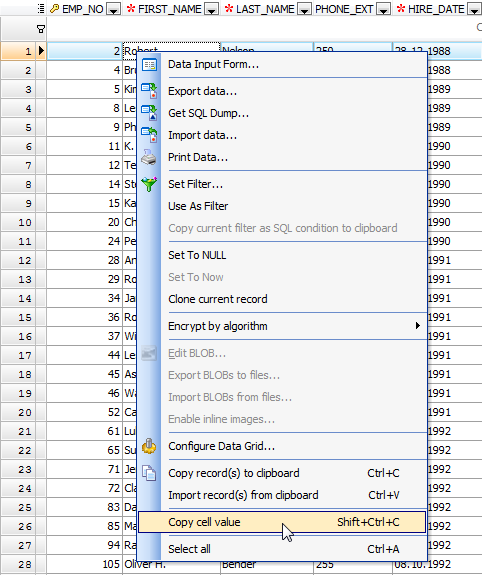 Picture 15. Data Grid: copy cell value
Picture 15. Data Grid: copy cell value
-
Support for a number of new encryption algorithms has been implemented. Now it is possibleto encrypt
the value of a text column, for example, by SHA512 or Haval224 algorithm with a couple of mouse clicks.
-
Data Input Form: controls containing values of primary and foreign key columns
are now marked with the 'gold key' and 'silver key' images accordingly. Controls containing values of required (NOT NULL) columns
are marked with a red asterisk.
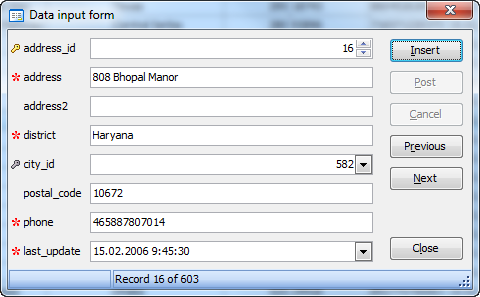 Picture 16. Data Input Form: marking important controls
Picture 16. Data Input Form: marking important controls
-
Support for Adobe Reader DC has been added to BLOB
Editor. Also the editor window now saves its size and position between times it is opened (for each table).
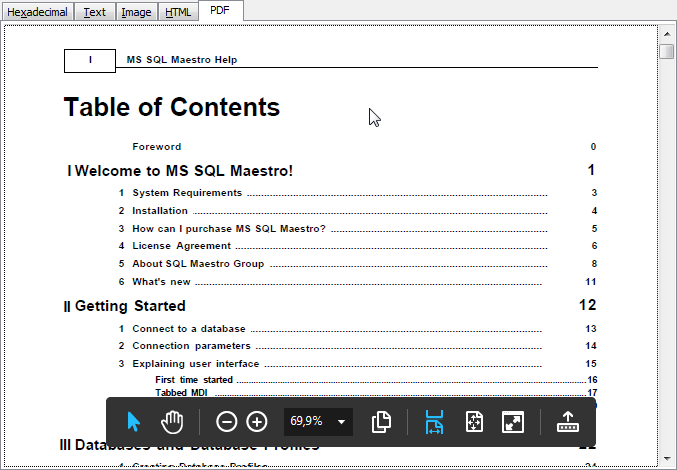 Picture 17. BLOB Editor
Picture 17. BLOB Editor
-
Starting from this version a warning appears on creating a table without a primary key.
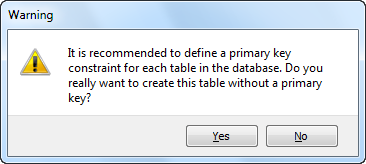 Picture 18. Missing primary key warning message
Picture 18. Missing primary key warning message
-
Links to our social networks accounts have been added to the Quick Launch panel. As minor versions are announced
only in our Facebook and
Twitter, we would recommend you to follow us somewhere to stay informed.
 Picture 19. Follow us!
Picture 19. Follow us!
In addition to this, a number of bugs have been fixed and some other minor improvements and corrections have been made.
Related links
| Prev | Next |




