MS SQL Code Factory online Help
| Prev | Return to chapter overview | Next |
Databases and Database Profiles
MS SQL Code Factory allows you to manipulate databases by means of database profiles. Profile contains database connection settings and a set of options to automatize common manipulations with databases (a possibility to connect to the database at MS SQL Code Factory startup, login prompt before connection, etc.). To start working with databases in MS SQL Code Factory, you should create database profile(s) first.
Use the following links for details:
In MS SQL Code Factory database profiles are created within Create Database Profiles Wizard. In order to run the wizard you should either
or
Using Create Database Profiles Wizard set the necessary connection and authorization options and click the Ready button to complete the operation.
|
Database connection properties and profile options are edited within the Database Profile Properties dialog window. In order to open the dialog for the selected database profile you should either
or
|
In order to remove a database profile you should first select the database profile in the explorer tree, then either select the Database | Remove Database Profile main menu item, or use the Remove Database Profile item of the popup menu and confirm removing profile in the dialog window to complete the operation.
|
In order to connect to a database you should first select the database in the explorer tree, then either
or
|
In order to disconnect from a database you should first select the database in the explorer tree, then either
or
|



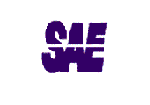

 Download
Download Buy
Buy