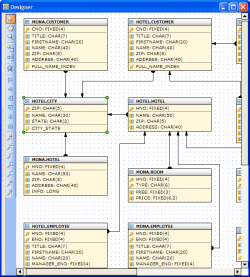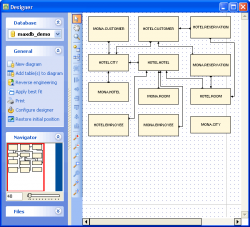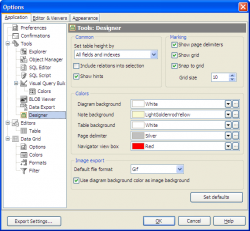Subscribe to our news:

 Partners
 Testimonials
Matt McDawell: "Your practical knowledge & experience, supported by your dedication and hard work set new standards. Taking you into account is the best decision our company has made".
Dan Flazer: "Your new product and your assistance with us was excellent...will prove invaluable to the future of our company".
More
Add your opinion
 Customers
|
Features of MaxDB Maestro:
Database Designer
|
Database Designer allows you to create
physical ER Diagram that represent objects in your MaxDB database. A diagram represents the tables of
your database and the relationships between them. This tool is intended for reverse engineering and database modification
in an easy and powerful way.
You can add an existing table to the diagram using popup menu in the working area, or with the
corresponding link on the Navigation bar. Tables also may be dragged on the diagram
from Database Explorer and
Object Manager.
All the diagram objects are available for editing. Just double click the object (table or relationship) to view/edit
its properties within the corresponding editor.
|
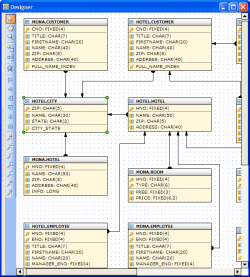
|

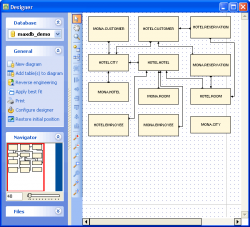
|
Database Designer does support reverse engineering. All you need to get a complete diagram from an existing database is
to click the corresponding link at the Navigation bar. All changes made at the diagram are stored between sessions while
you also can save a diagram to a file and then load it from the file (useful when you want to have multiple diagrams for the
same database).
Easy and clear features allow you to adjust the scale of the diagram and the position of the visible part.
Move, Hand, Zoom tools with a set of shortcuts and a toolset for aligning are also available.
You can print the diagram of any size as well as save it as an image (Bitmap, GIF, and JPEG formats are supported).
|

|
All the ER Diagram elements are customizable.
You can specify default table height option to display or hide indexes, key fields, and so on.
Show grid and Snap to grid options
allow you to cover the diagram by points disposed on the same interval between and when you will move the table
or another object, its upper left corner "snaps" to the nearest grid point.
Interval between grid points can be customized as well.
The Colors options are to attune the Designer appearance to your taste.
|
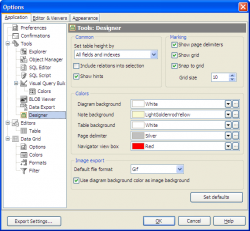
|
|
|