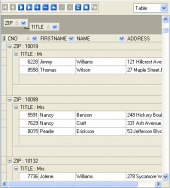MaxDB Maestro online Help
How to edit an existing foreign key?
Editing Foreign Keys
Foreign Keys are edited within the Foreign Key Properties dialog window. In order to open the dialog you should either
| • | open the table in Table Editor and the Foreign Keys tab there; |
| • | press the Enter key or select the Edit Foreign Key item from the popup menu (alternatively, you may use the corresponding link of the Navigation Bar) |
or
| • | select the foreign key to edit in the explorer tree and use the Edit Foreign Key popup menu item. |
You can change the name of the foreign key using the Rename Foreign Key dialog. To open the dialog you should either
| • | select the foreign key to rename in the explorer tree; |
| • | select the Rename Foreign Key item from the popup menu |
or
| • | open the table in Table Editor and the Foreign Keys tab there; |
| • | select the foreign key to rename; |
| • | select the Rename Foreign Key item from the popup menu (alternatively, you may use the corresponding link of the Navigation Bar).
|




 Download
Download Buy
Buy