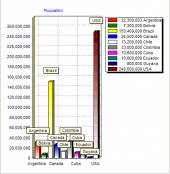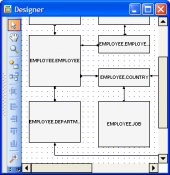MaxDB Maestro online Help
| Prev | Return to chapter overview | Next |
Working with data grid
Data are displayed in a grid. The columns correspond to the fields and rows correspond to the records. Click the column caption to sort data by the values of this column in the ascending or descending mode. The navigation buttons allow you to switch the records quickly, insert, update or delete records.
The navigation bar of the parent tool as well as the grid popup menu provides you with the following data opportunities: to open Data Input Form, to export data, to get SQL dump, to import data, and to print data with enabled preview in WYSIWYG mode.
The popup menu of the grid also provides the following additional functions: use current field value as a filter, set the field value as Null, edit BLOB (for BLOB fields; see BLOB Viewer/Editor).
Since latest versions MaxDB Maestro supports UNICODE/UTF-8 data in grids.
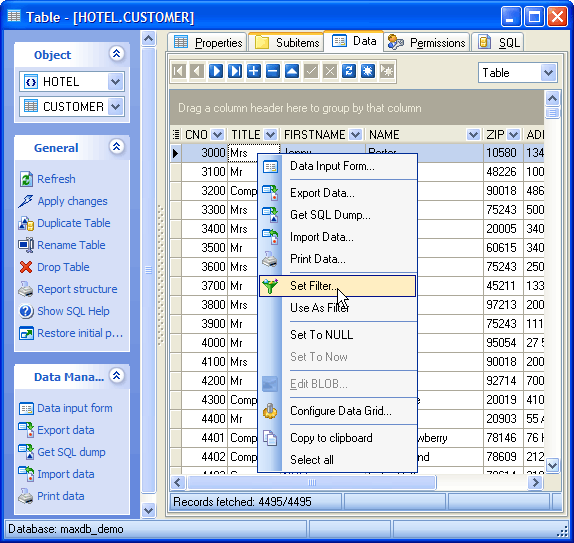
Note: The status bar displays the number of records in the current data set.
| Prev | Return to chapter overview | Next |




 Download
Download Buy
Buy