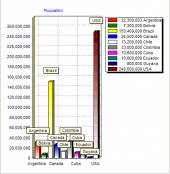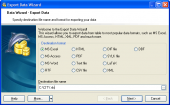MaxDB Maestro online Help
| Prev | Return to chapter overview | Next |
Joining two objects
To associate database objects by two fields, just drag one field from the object list to another. This will set a link between these objects by the selected fields. After you finish dragging, a line will appear between the linked fields. You can view and edit the properties of object association. To do that, set the cursor to the link line. A hint containing the association condition will appear.
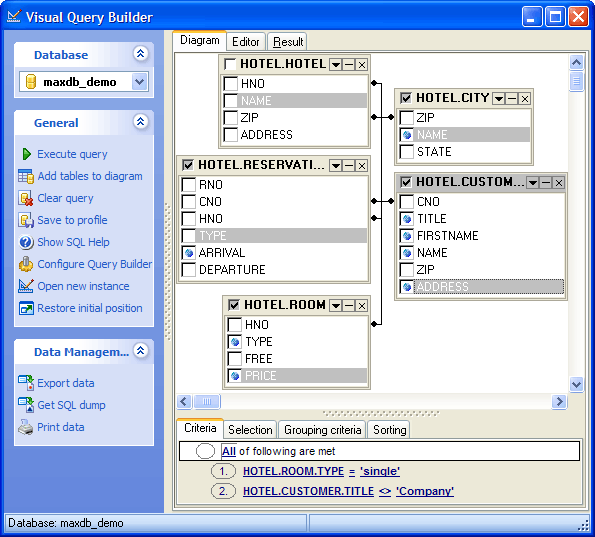
To edit the properties, select the Property item from the popup menu. A dialog window will appear, there you can change the association condition by selecting it from the list (=, >, <, >=, <=, <>).
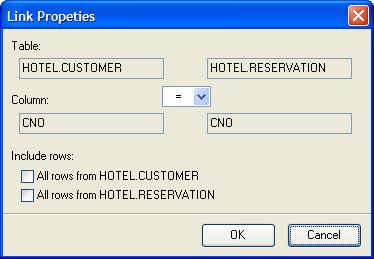
Also you can check or uncheck the Include all option for each object included into the association. Click OK to apply the changes you have made.
To remove a link between objects, select the Delete Link item from the popup menu.
To delete all the links of an object, click the '-' button next to the object alias. To insert a point to the link line, select the Insert Point item from the popup menu, and the new point will appear. Using the point you can move the link line. It does not cause any changes in the query but makes the diagram performance vivid and the visual building more obvious.
| Prev | Return to chapter overview | Next |




 Download
Download Buy
Buy