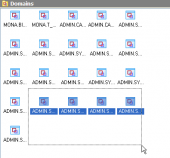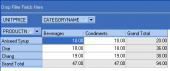MaxDB Maestro online Help
| Prev | Return to chapter overview | Next |
Setting criteria
Use the Criteria tab to set the selection conditions.
To add a condition, click the button on the left and select the Add condition item in the popup menu.
Edit the condition by clicking its parts and setting their values. Clicking the button to the left of the condition string activates the popup menu which allows you to add a new condition of the same enclosure level, add a new enclosure level, delete the current condition, open or close the condition if it is composite.
A simple condition string contains three fields: an argument, a condition and a second argument (if required for the condition). Clicking each field allows you to set its value. Clicking the argument field make it possible to edit the argument as a text field. You can set a table name or a definite value in this field. The popup menu of the field in the editing mode which contains the Insert Field function (also called by the Shift+Enter hot keys combination).
This function allows you to choose a field from the list of all the table fields available in the query. The popup menu of the condition field allows you to specify the condition you need. The way of proceeding the condition is set in the upper string of the area (All, Any, None, or Not all of the following are possible variants). Click the underlined word to modify it.
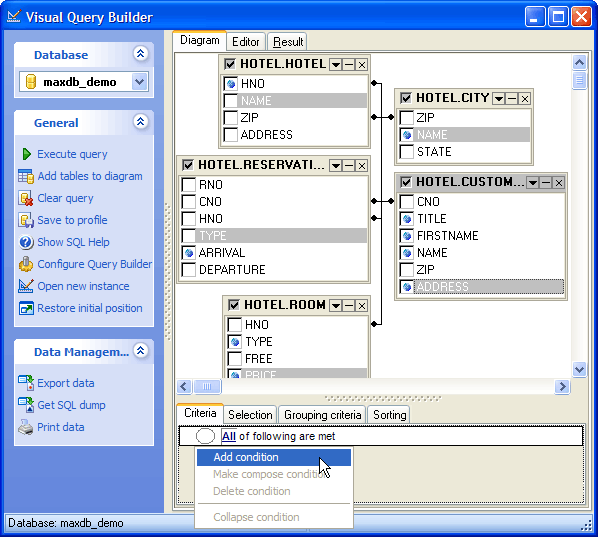
| Prev | Return to chapter overview | Next |

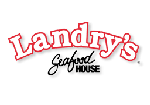


 Download
Download Buy
Buy