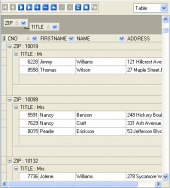MaxDB Maestro online Help
| Prev | Return to chapter overview | Next |
Editing properties
The Parameters tab contains the list of the current Function parameters with its options. Here you can view the Name and the Type of each Function parameter and also supply a Comment for the parameter.
Parameters can be edited within the Parameter Editor dialog window. In order to open the dialog you should
| • | open the object in its editor and the Parameters tab there; |
| • | select the parameter to edit; |
| • | press the Enter key or select the Edit Parameter item from the popup menu (alternatively, you may use the corresponding link of the Navigation Bar). The Definition field contains the definition of the Function. Specify a string constant defining the Function here; the meaning depends on the language. It may be an internal Function name, the path to an object file, an SQL command or text in a procedural language. |
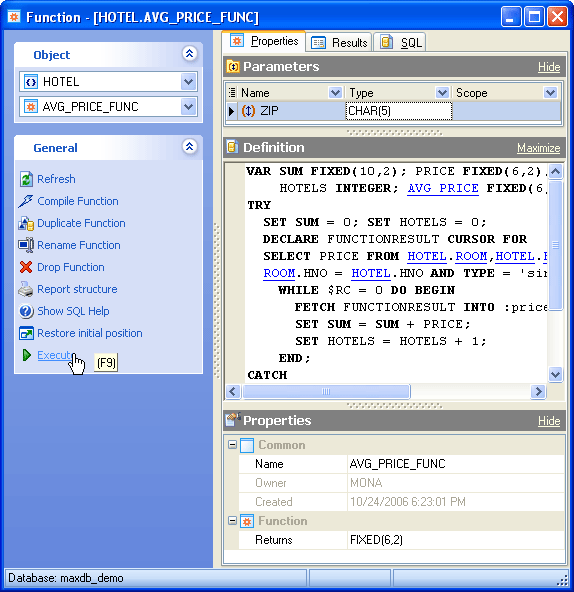
Name
You can edit the Function name here. The name of the Function must be unique among all the Function names in the database.
Owner
The field contains the owner of the Function. By default, only the owner of an object can perform various operations with the object. In order to allow other users to operate it, privileges must be granted. (However, users that have the superuser attribute can always access any object.)
Create Date
Displays the date when the UDF was created.
Return Cursor
If checked, a database function is defined that returns a results table when called.
To apply the changes, select the Apply Changes item in the Navigation bar or use Ctrl+F9 or Ctrl+F7 shortcut keys.
It is also possible to modify object properties without opening the object editor: use the Object Properties item of the popup menu of the selected object from the explorer tree.
| Prev | Return to chapter overview | Next |




 Download
Download Buy
Buy