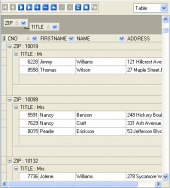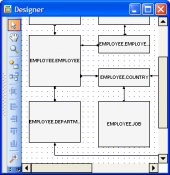MaxDB Maestro online Help
| Prev | Return to chapter overview | Next |
Editing view properties
View Editor provides you with an ability to edit view properties. The Properties tab allows you to change the view name, view definition, the view owner and the comment for the view.
Subitems
Every tab is intended for managing some view subitems (MaxDB provides only the one view subitem type - fields). Each object can be opened in its editor. Use grid’s popup menu to create new, edit or drop the selected view subitems. Using the popup menu you can also copy the selected objects to clipboard or paste previously copied objects.
You can operate on several objects at a time. For this you have to select view objects with the Shift or the Ctrl key pressed. After a group of objects is selected you can operate on it, e.g. delete several objects at once, as if it were a single object.
See also: Fields
Body
You can edit the view definition in this box.
Use the Name field to specify the view name.
Note: the name of the object must be unique among all the object names in its container. Moreover, all the objects that are source of data need unique names among themselves. You can use any identifier that is allowed by MaxDB server.
Owner
Represents the view owner. By default, only the owner of an object can perform various operations with the object. In order to allow other users to operate it, privileges must be granted. (However, users that have the superuser attribute can always access any object.)
Comment
This field stores a comment to the view.
Created
Displays the date when the view was created.
With Check Option
If the option checked and an insert or update statement is issued for the view table, rows can only be created that can subsequently be selected via the view table. In other words, the search condition for the view table must be fulfilled for the resulting rows.
The option is inherited. This means that, if a view table V has been defined with the option checked and V occurs in the from clause of an updateable view table V1, only those rows that can be selected using V may be inserted or altered using V1.
Complex
A view table is a complex view table if it satisfies one of the following conditions:
· The definition of the view table contains DISTINCT or GROUP BY or HAVING.
· The CREATE VIEW statement contains EXCEPT, INTERSECT, or UNION.
· The in the QUERY expression of the CREATE VIEW statement contained search condition contains a subquery.
· The CREATE VIEW statement contains an outer join, that is an OUTER JOIN indicator outer_join_indicator in a JOIN predicate of the search condition.
To apply the changes, select the Apply Changes item in the Navigation bar or use Ctrl+F9 or Ctrl+F7 shortcut keys.
It is also possible to modify object properties without opening the object editor: use the Object Properties item of the popup menu of the selected object from the explorer tree.
| Prev | Return to chapter overview | Next |




 Download
Download Buy
Buy