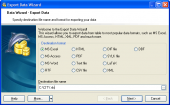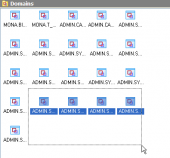MaxDB Maestro online Help
| Prev | Return to chapter overview | Next |
Filtering database objects
You can filter objects in the grid using one of the following methods:
| • | use the drop-down button in the column caption area to filter objects by the value of the selected column |
| • | click the drop-down button in the column caption area, then select the Custom item and build a simple filter within the dialog in the following way: select a logical operator for checking the column values (like is less than, is greater than, etc) and set the value to be checked by this operator in the neighboring box; then set the second condition if necessary in the following way and set the relation between these two conditions, whether both of them should be matched or just one of them; use the '_' character to represent any single symbol in the condition and the '%' character to represent any series of symbols in the condition |
After you set a filter, the filtering panel becomes visible at the bottom of the grid where you can see the active filtering condition and easily enable or disable it by clicking the check box on the left. Using this panel you can also customize your filter in a more complicated way by clicking the Customize button and building your filter within the Filter Builder dialog.
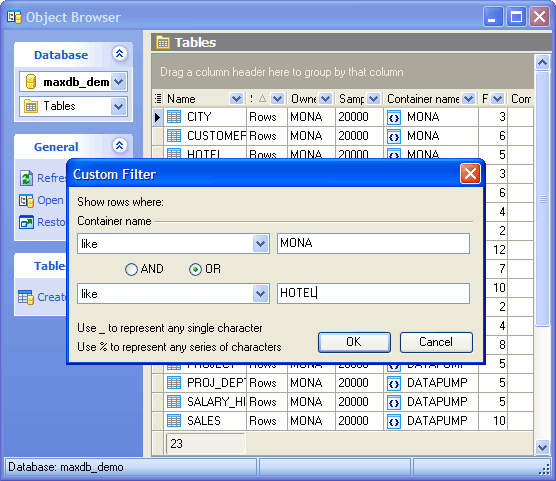
| Prev | Return to chapter overview | Next |




 Download
Download Buy
Buy