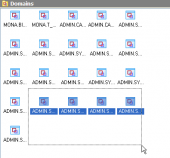MaxDB Maestro online Help
| Prev | Return to chapter overview | Next |
Editing table properties
The Properties section allows you to view general table properties and also to modify the table name, and to add a comment for the table.
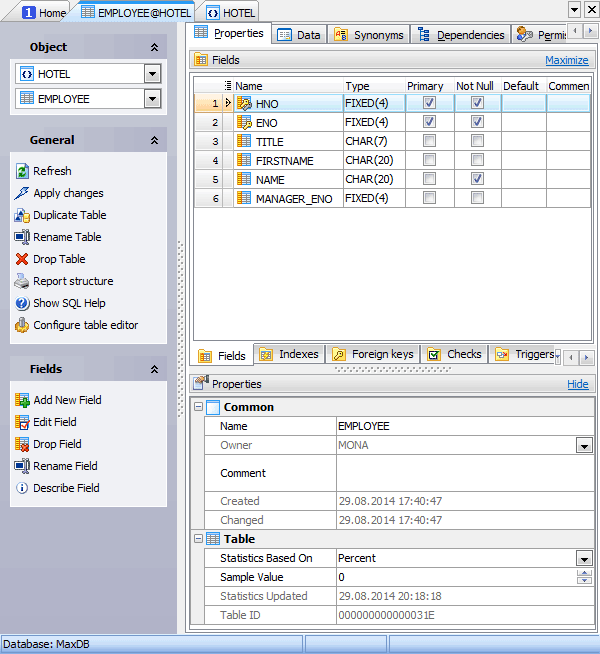
Subitems
Every tab is intended for work with defined objects (fields, indexes, etc.). To modify any object, double click it or use grid’s popup menu. The menu also allows you to add new, rename, describe, copy/paste, and drop selected objects. To operate with several objects at a time, select them with the Shift or the Ctrl key pressed. After a group of objects is selected you can operate with it, e.g. delete several objects at once, as if it is a single object.
See also: Fields, Foreign Keys, Checks, Triggers, and Indexes.
Use the Name field to rename the table.
Note: the name of the object must be unique among all the object names in its container. Moreover, all the objects that are source of data need unique names among themselves. You can use any identifier that is allowed by MaxDB server.
Owner
You can view the name of the table Owner.
By default, only the owner of an object can perform various operations with the object. In order to allow other users to operate it, privileges must be granted. (However, users that have the superuser attribute can always access any object.)
Comment
This field contains a comment to the table.
Created
Displays the date when the table was created.
Changed
Displays the date when the table was last modified.
Statistics based on
Use the field to select data method that are to be used to calculate the statistics: by rows, or by percent.
Sample Value
Edit here the number of rows or percentage value for which the statistics update is to be executed.
Statistics Updated
Represents the date when the table statistics were last updated.
Table ID
Displays the table ID. Each table in the database has a table ID of a fixed length, which gives the table a unique identity. The database system uses the table ID to access a table.
To apply the changes, select the Apply Changes item in the Navigation bar or use Ctrl+F9 or Ctrl+F7 shortcut keys.
It is also possible to modify object properties without opening the object editor: use the Object Properties item of the popup menu of the selected object from the explorer tree.
| Prev | Return to chapter overview | Next |




 Download
Download Buy
Buy