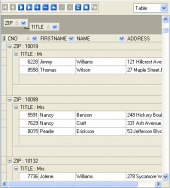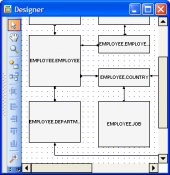MaxDB Maestro online Help
| Prev | Return to chapter overview | Next |
Schema Editor
Schema Editor allows you to browse schema content, manage users permissions on the schema objects, and see the SQL definition of this schema.
The basic principles of Object Editors in MaxDB Maestro are considered in the corresponding topic. See below to find the description of editor tabs that are unique to the current object.
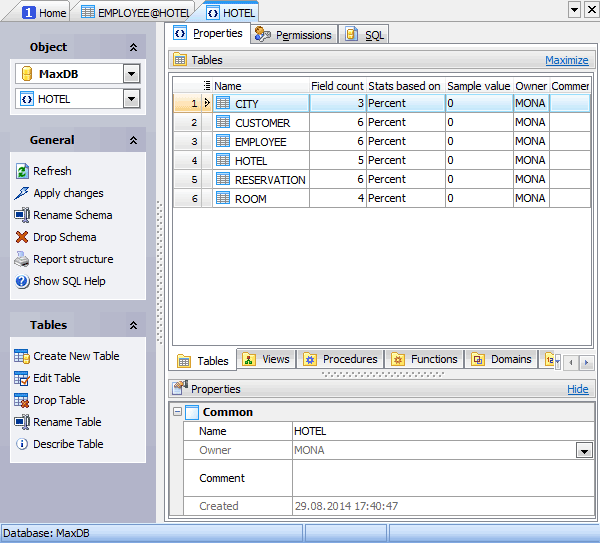
The Properties tab allows you to view schema options and to browse schema content divided into groups according to their types (tables, views, functions, etc.). The popup menu of each tab allows you to create new, edit, copy or drop the appropriate schema object. The grid allows you to operate with several objects at a time. For this purpose select objects with the Shift or the Ctrl key pressed. After a group of objects is selected you can operate with them, e.g. delete several objects at once, as if it is a single object.
Name
Here you can view the schema name.
Owner
This field allows you to view the schema owner. By default, only the owner of an object can perform various operations with the object. In order to allow other users to operate it, privileges must be granted. (However, users that have the superuser attribute can always access any object.)
Created
The tab also represents a date the schema was created
To apply the changes, select the Apply Changes item in the Navigation bar or use Ctrl+F9 or Ctrl+F7 shortcut keys.
It is also possible to modify object properties without opening the object editor: use the Object Properties item of the popup menu of the selected object from the explorer tree.
| Prev | Return to chapter overview | Next |




 Download
Download Buy
Buy