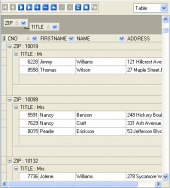MaxDB Maestro online Help
| Prev | Return to chapter overview | Next |
Object Editors
Database Object Editors are the basic MaxDB Maestro tools for working with existing objects. The proper editor can be opened automatically after the object is created and is used for specifying and editing necessary object properties. You can also open the necessary object editor within the Explorer Tree or Object Manager.
The editors consist of a several tabs. Several tabs are similar for all editors. This part purpose is the formulation of the basic principles for the Object Editor organization.
| • | To edit main table properties such as name, owner, comment, and others use the Properties tab. To clear up the object properties meanings see the appropriate topic of the respective Object Editor section. |
| • | In case the object has subitems (e.g. each table contains fields, indexes, procedures have parameters, etc), its editor contains the corresponding tab named Subitems. You can add, edit or drop subobjects using the grid's popup menu or editor's navigation bar. |
| • | Use the Permissions tab to manage access privileges (grants) of the corresponding object. |
| • | In a similar manner, some objects called grantees (e.g. users or roles) can have rights to do something with other objects (e.g. a user can read data from a table). This relationship can be set up at the Grants tab. |
| • | Most of objects have a possibility to be created from an SQL script, also called SQL definition. If so, the corresponding script is available at the SQL tab of the editor. |
Note: There are some objects to have an additional Object Editor tabs. The detailed description of the tabs you can find at the appropriate topic of the corresponding section.
To apply the changes, select the Apply Changes item in the Navigation bar or use Ctrl+F9 or Ctrl+F7 shortcut keys.
It is also possible to modify object properties without opening the object editor: use the Object Properties item of the popup menu of the selected object from the explorer tree.
| Prev | Return to chapter overview | Next |




 Download
Download Buy
Buy