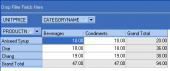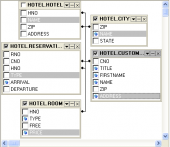MaxDB Maestro online Help
| Prev | Return to chapter overview | Next |
Copy, Paste and Drag-n-Drop features
MaxDB Maestro provides you with an ability of copying database objects within the database or even from one database to another (in this case you should connect to both the source and the destination databases first).
To copy an object, just drag the object in a source window (such as Database Explorer, Object Manager, Object Browser) and drop it to the target container in another window. You also can use the Edit | Copy and the Edit | Paste main menu items or the Ctrl+C/Ctrl+V hot keys combinations respectively. Copying several objects at a time is also available.
It is also possible to drag and drop objects between Database Explorer, Object Manager, Object Browser and SQL Editor or SQL Script Editor. This works as follows:
SQL Editor: after dropping the object you will get a query to retrieve object data (e.g. SELECT * FROM table_name) or the full name of the object if it doesn't contain data (domains, indexes, etc.).
SQL Script Editor: after dropping the object you will get its SQL definition if applicable.
See also: Database Explorer, Object Manager, and Object Browser
| Prev | Return to chapter overview | Next |



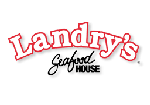
 Download
Download Buy
Buy