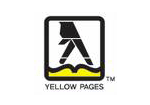MaxDB Data Wizard FAQ
You are welcome to look through the following Frequently Asked Questions list for getting to know the answers to the most commonly asked questions about MaxDB Data Wizard.
If you want to ask a question which is not in the list you may apply to our support team.
What is MaxDB Data Wizard?
MaxDB Data Wizard is a powerful Windows GUI utility for managing your MaxDB data. It provides you with a number of easy-to-use wizards for performing the required data manipulation easily and quickly.
With the utility you can easily convert any ADO-compatible database to MaxDB database, export data from MaxDB tables and queries to the most popular formats and import data into the tables, generate ASP.NET scripts for the selected tables and queries.
Is it possible to try MaxDB Data Wizard before buying?
I want to use your software for educational purposes. Can I get a discount?
Yes, you can. Feel free to choose a non-commercial license. Exact prices can be obtained on the
purchase page.
We intend to buy multiple licenses. Is it possible to obtain a discount?
I would like to resell MaxDB Data Wizard to my customers. What are your reseller's discounts?
Which license type can I select?
You may choose a non-commercial license if you use the software for non-commercial purposes in non-business, non-commercial environment. You should purchase a business license to use the software in a corporate, government, or business environment.
Single license means that a copy of the software is allowed to be used only on a single computer and only by a single user at a time. If you wish to use the software for more than one user, you will need a separate license for each individual user (click the "Order now" button to see volume discounts). Site license means that the software is allowed to be used without limitation on count of installations and users within one organization.
All our products and bundles are shipped with 12 months of free upgrades (minor and major ones) or with 36 months of free upgrades for a quite small additional fee.
Can I deploy a single license for both desktop and laptop?
A single license can be installed on a single computer. However, we offer a special allowance which authorizes you to deploy MaxDB Data Wizard on both desktop computer and portable computer, laptop, or other mobile computer with a single license, as long as it is not being used simultaneously.
What are system requirements for installing your software?
- Pentium PC or higher;
- Windows NT4/2000/XP/Vista/Windows 7/Windows 8/Windows 10;
- 1 GB RAM (2 GB or more is recommended);
- 50 MB of free hard disk space;
- SVGA-compatible video adapter.
How can I find out the date of my current product version release?
Is it possible to install the software in "silent" mode (without user interaction)?
Yes, it is possible. Run installation_package.exe with /SILENT or /VERYSILENT command line parameter. When /SILENT is used the wizard and the background window are not displayed but the installation progress window is. When /VERYSILENT is used this installation progress window is not displayed at all.
Which MaxDB server latest version is supported by your software?
MaxDB Data Wizard can be used with any MaxDB server version from 7.5 and higher.
It is possible to perform such actions as data export or import at defined time automatically with your software, isn't it?
Yes, it is. Data Wizard includes a scheduler to create such tasks. After creating a task it can be executed in background mode at a specified time.
There is a necessity to import data into MaxDB tables. What file formats are supported by your software?
Data Import Wizard allows you to import data into MaxDB tables from the following available formats: MS Excel, MS Access, XML, DBF, TXT and CSV. You will be surprised with easy adjustment of the source file columns and the destination table fields.
Is it possible now to export data from MaxDB tables and queries selected from different databases to RTF files?
Use Data Export Wizard to export data to any of the 14 available formats: MS Excel, MS Access, MS Word, RTF, HTML, PDF, XML, TXT, DBF, CSV, SYLK, DIF, LaTeX, and SQL.
Can I execute a scheduled task any time irrespective of its repetition properties?
Yes, you can run the configured scheduled task at any time you need. Just open Common | Task Scheduler, select the task in the task list, and click Execute in the navigation bar or in the popup menu.
Can I cancel task executing at a specified time without deleting it?
Yes, you can. Just open Common | Task Scheduler, select the task in the task list and use the disable/enable option.
How can I create a template with MaxDB Data Import Wizard?
It is easy to create the template using the wizard. Just click the More button at the last wizard step and select the Save Template item to save the current configuration.