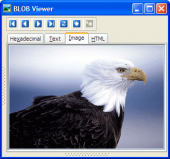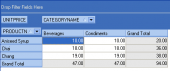Firebird Maestro online Help
| Prev | Return to chapter overview | Next |
User Editor
User Editor is the basic Firebird Maestro tool for working with existing users. It can be opened automatically after the user is created and is available on editing the user (see How to edit user for details).
The basic principles of Object Editors in Firebird Maestro are explained in a separate topic. Below you will find a description of editor tabs that are unique for the current object.
The Properties tab of this editor allows you to change the user password, the user grants.
Name
Here you can view the user name.
Password
Here you can change the user's password.
User ID
Is used on some POSIX systems to enter the Unix userid as found in /etc/passwd and /etc/group configuration files.
Group ID
Is used on some POSIX systems to enter the Unix groupid as found in /etc/passwd and /etc/group configuration files.
First name
This parameter allows you to set the user's first name. This is helpful when identifying users from their login name which may be abbreviated.
Middle name
This parameter allows you to set the user's middle name. This is helpful when identifying users from their login name which may be abbreviated.
Last name
This parameter allows you to set the user's last name. This is helpful when identifying users from their login name which may be abbreviated.
To apply the changes, select the Apply Changes item in the Navigation bar or use Ctrl+F9 or Ctrl+F7 shortcut keys.
It is also possible to modify object properties without opening the object editor: use the Object Properties item of the popup menu of the selected object from the explorer tree.
User objects
Objects that are having this user as an owner are managed within the Objects tab of User Editor. Double click a row to open the necessary object editor. Use grid’s popup menu items to edit, drop or rename object.
| Prev | Return to chapter overview | Next |




 Download
Download Buy
Buy