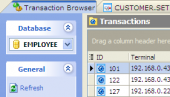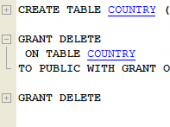Firebird Maestro online Help
| Prev | Return to chapter overview | Next |
Database Trigger Editor
Database Trigger Editor can be opened automatically after the trigger is created and is available on editing (see Editing Triggers for details).
The basic principles of Object Editors in Firebird Maestro are explained in a separate topic. Below you will find a description of editor tabs that are unique for the current object.
Database Trigger Editor provides you with an ability to edit trigger properties. The Properties tab allows you to change the trigger name, the trigger definition, and the trigger events.
Name
Use the field to rename the database trigger.
 Active
Active
Check the option to enable the trigger.
Event
Use the field to change the database trigger event:
CONNECT |
|
||||||||
DISCONNECT |
|
||||||||
TRANSACTION START |
|
||||||||
TRANSACTION COMMIT |
|
||||||||
TRANSACTION ROLLBACK |
|
To apply the changes, select the Apply Changes item in the Navigation bar or use Ctrl+F9 or Ctrl+F7 shortcut keys.
It is also possible to modify object properties without opening the object editor: use the Object Properties item of the popup menu of the selected object from the explorer tree.
| Prev | Return to chapter overview | Next |




 Download
Download Buy
Buy