Firebird Maestro online Help
Database triggers
Database triggers were implemented in Firebird 2.1. The triggers are user-defined PSQL modules that can be designed to fire in various connection-level and transaction-level events.
New database triggers are created within Create Database Trigger Wizard. In order to run the wizard you should either
| • | select the Object | Create Database Object... main menu item; |
| • | select the Database Trigger icon in the Create Database Object dialog |
or
| • | select the Database Trigger list or any object from that list in the explorer tree; |
| • | select the Create New Database Trigger... item from the popup menu. |
To create a new database trigger with the same properties as one of the existing database trigger has:
| • | select the Object | Duplicate Database Object... main menu item; |
| • | follow the instructions of Duplicate Object Wizard. |
|
Database triggers can be edited within Database Trigger Editor. In order to run the editor you should either
| • | select the database trigger for editing in the explorer tree (type the first letters of the database trigger name for quick search); |
| • | select the Edit Database Trigger ... item from the popup menu |
or
| • | open the database in Database Editor and the Database Triggers tab there; |
| • | select the database trigger to edit; |
| • | press the Enter key or select the Edit Database Trigger item from the popup menu (alternatively, you may use the corresponding link of the Navigation Bar). |
You can change the name of the database trigger using the Rename Database Trigger dialog. To open the dialog you should either
| • | select the database trigger to rename in the explorer tree; |
| • | select the Rename Database Trigger item from the popup menu |
or
| • | open the database in Database Editor and the Database Triggers tab there; |
| • | select the database trigger to rename; |
| • | select the Rename Database Trigger item from the popup menu (alternatively, you may use the corresponding link of the Navigation Bar). |
|
To drop a database trigger:
| • | select the database trigger to drop in the explorer tree; |
| • | select the Drop Database Trigger item from the popup menu (alternatively, you may use the corresponding link of the Navigation Bar) |
and confirm dropping in the dialog window.
|



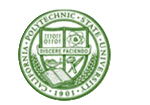
 Download
Download Buy
Buy