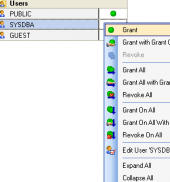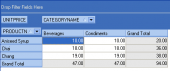Firebird Maestro online Help
| Prev | Return to chapter overview | Next |
Editing properties
The Parameters tab contains the list of the current UDF parameters with its options. Here you can view the Name and the Type of each UDF parameter and also supply a Comment for the parameter.
Parameters can be edited within the Parameter Editor dialog window. In order to open the dialog you should
| • | open the object in its editor and the Parameters tab there; |
| • | select the parameter to edit; |
| • | press the Enter key or select the Edit Parameter item from the popup menu (alternatively, you may use the corresponding link of the Navigation Bar). |
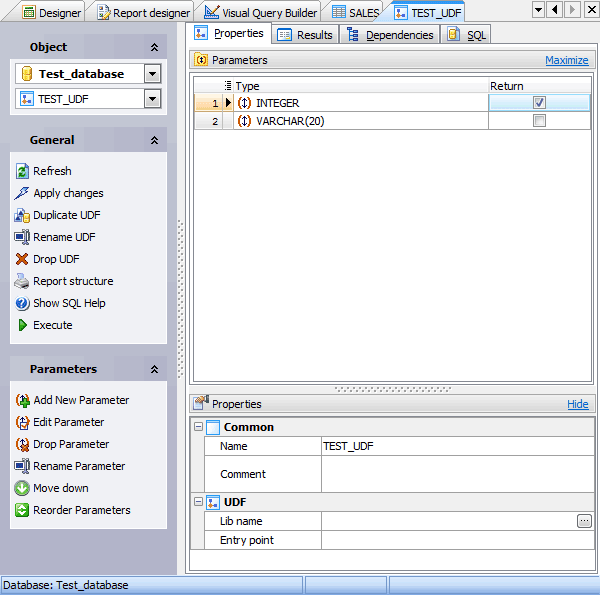
Name
You can edit the UDF name here. The name of the UDF must be unique among all the UDF names in the database.
Comment
Specify a comment to the UDF if necessary.
Lib name
Define the file name identifying the library that contains the UDF.
Entry point
Define the string specifying the name of the UDF in the source code as stored in the UDF library.
You can find the detailed description of UDF properties in DECLARE EXTERNAL FUNCTION (Firebird SQL References) topic.
To apply the changes, select the Apply Changes item in the Navigation bar or use Ctrl+F9 or Ctrl+F7 shortcut keys.
It is also possible to modify object properties without opening the object editor: use the Object Properties item of the popup menu of the selected object from the explorer tree.
| Prev | Return to chapter overview | Next |




 Download
Download Buy
Buy