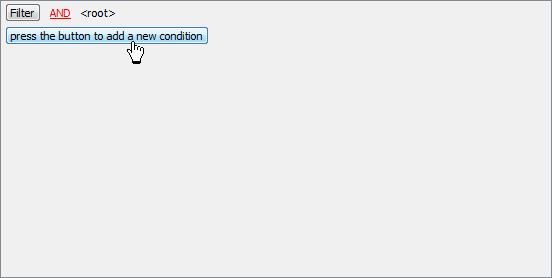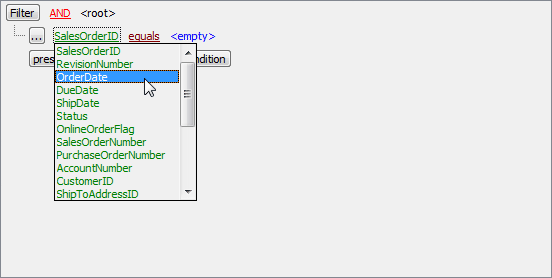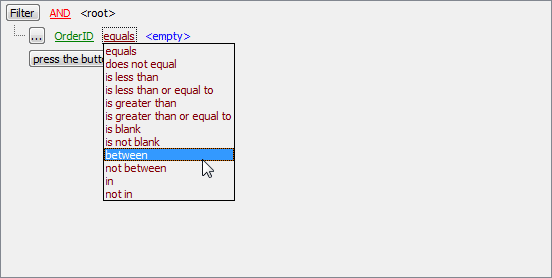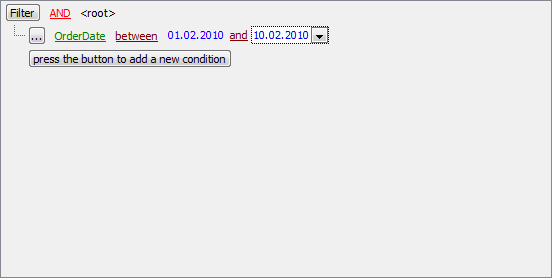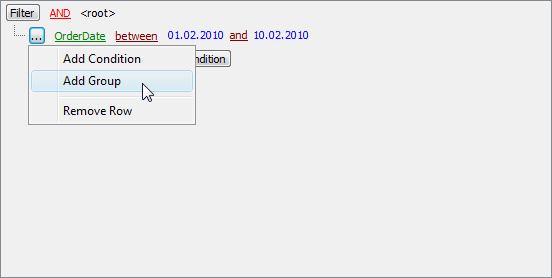Firebird Maestro online Help
| Prev | Return to chapter overview | Next |
Create View Wizard
Create View Wizard guides you through the process of creating a new view. See How To Create View to learn how to run this wizard.
The basic principles of Create Object Wizards in Firebird Maestro are explained in a separate topic. Below you will find a description of wizard steps that are unique for the current object.
Selecting fields for a new view
Select a table or a view from the Based on drop-down menu. Then specify which fields will be used in the new view. Use Add All or Add Selected buttons to include field(s) into view definition. Use the Remove Selected or Remove All items to exclude field(s) from the view's field list. Click the Next button to proceed.
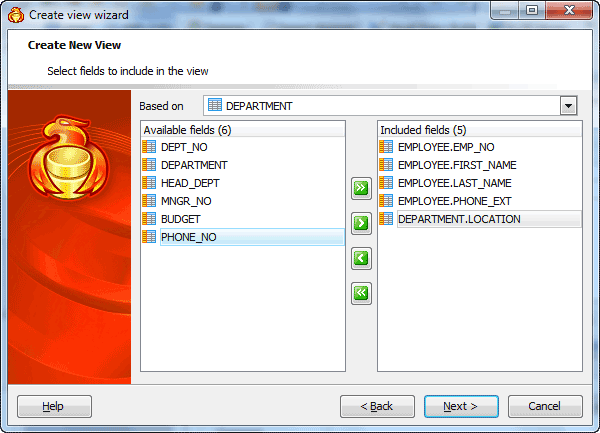
Specifying view options
Name
You may specify here the name of the view being created.
Owner
Defines the owner of the new view. By default, only the owner of an object can perform various operations with the object. In order to allow other users to operate it, privileges must be granted. (However, users that have the superuser attribute can always access any object.)
Comment
The box allows you to set optional text describing the view.
Specifying the WHERE condition
Firebird Maestro provides the Filter Builder dialog to facilitate a creating of the WHERE condition.
Suppose we need to select orders from the sample table Orders made between 01.02.2010 and 10.02.2010. These criteria are applied to the OrderDate column. Press the button to add this condition. Alternatively, you can use the Filter button and select the Add Condition option from the drop-down menu.
|
Select the OrderDate column in the drop-down list of the available columns.
|
Set the proper operator. In our example it is BETWEEN.
|
Next, you need to specify the range values for the selected operator. The editor used in value boxes is determined by the editor type assigned to the corresponding column.
Now use the Apply button to see the filter result.
You can add additional conditions to the same root level to be combined by the AND operator. |
Suppose we need to select orders made between 01.02.2010 and 10.02.2010 and payed via 'Visa' or 'American Express'. This is a complex filter condition combining two simple conditions with the OR operator. Conditions from the same root level are combined by the AND operator. To add a condition combined with the previous one with the OR (NOT AND, NOT OR) operator, use a new group of conditions.
The next screen represents the finished filter conditions for this example. |
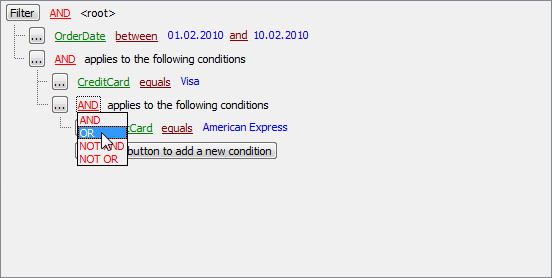



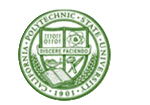
 Download
Download Buy
Buy