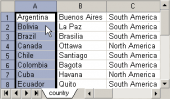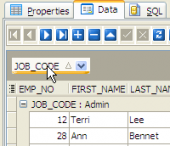Firebird Maestro online Help
| Prev | Return to chapter overview | Next |
Setting profile options
Customize database options according to your needs. The detailed description is given below.
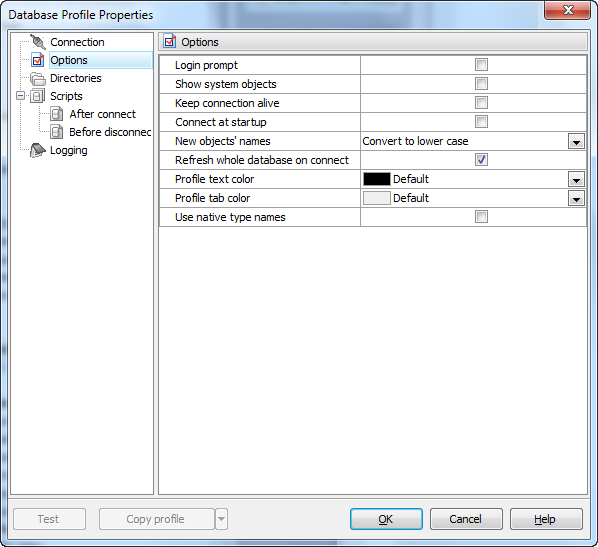
 Login prompt
Login prompt
Use the option to enable Firebird Maestro to prompt for user name and password every time you connect to the database.
 Show system objects
Show system objects
Check the option to make system objects visible.
 Keep connection alive
Keep connection alive
Check the box for pinging server before each query execution.
 Connect at startup
Connect at startup
With this option on connection to the profile database is automatically established at the application startup.
New objects' names (Don't change case, Convert to upper case, Convert to lower case)
Use the option to change the case for newly created objects.
 Refresh whole database on connect
Refresh whole database on connect
Use the option along with the Show empty schemas explorer options to hide/show empty schemas in the explorer tree.
You can also change here the font color the profile name is represented at the Explorer tree.
| Prev | Return to chapter overview | Next |




 Download
Download Buy
Buy