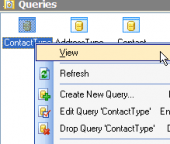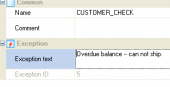Firebird Maestro online Help
| Prev | Return to chapter overview | Next |
Setting profile options
To create a new profile, set the database name you want to connect.
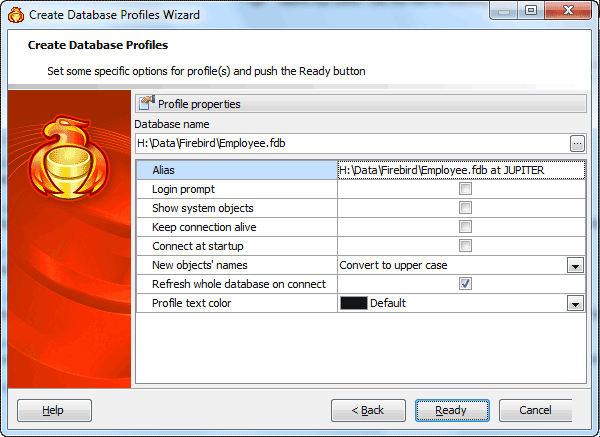
 Login prompt before connection
Login prompt before connection
Use the option to enable Firebird Maestro to prompt for user name and password every time you connect to the database.
 Show system objects
Show system objects
Check the box to make system objects visible.
 Keep connection alive
Keep connection alive
Check the box for pinging server before each query execution.
 Connect at startup
Connect at startup
With this option on connection to the profile database is automatically established at the application startup.
New objects' names (Don't change case, Convert to upper case, Convert to lower case)
The option allows you to specify the newly created objects case.
 Refresh whole database on connect
Refresh whole database on connect
Use the option along with the Show empty schemas explorer options to hide/show empty schemas in the explorer tree.
Profile text color
Select the color to be used to represent the database profile name at the Explorer tree. For example this option may be useful to mark development and production databases in different colors in order to prevent casual metadata or data changes in the production.
Click the Ready button when done to start working with the selected databases in Firebird Maestro.
| Prev | Return to chapter overview | Next |




 Download
Download Buy
Buy