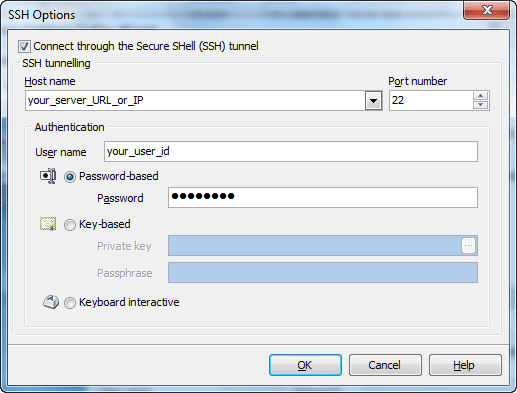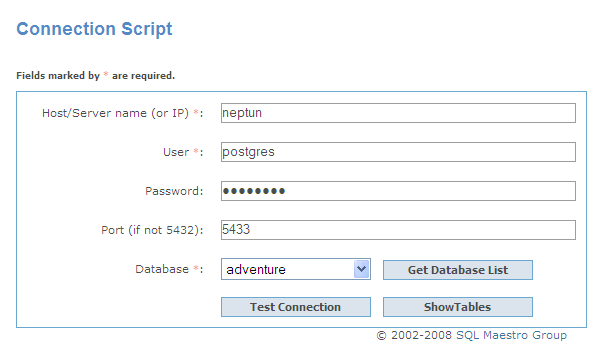Firebird Data Sync online Help
| Prev | Return to chapter overview | Next |
PostgreSQL
Specify the following credentials to connect to PostgreSQL.
| • | Direct connection |
It is the most natural and the most preferable connection mode. Use it each time it is possible.
| • | SSH tunnel connection |
If your PostgreSQL server does not allow direct connections from your remote workstations, you can establish connection to an allowed intermediate SSH server and forward all PostgreSQL commands through the Secure SHell (SSH) tunnel.
| • | HTTP tunnel connection |
HTTP tunneling is a technique used in conditions of restricted network connectivity including firewalled networks, networks behind proxy servers, and NATs. It is the slowest way and is recommended to use if the others are impossible.
Irrespectively of a connection mode you should specify common credentials as follows:
Host
The host name of the PostgreSQL server.
Port number
The TCP/IP port to use. Default PostgreSQL port is 5432.
SSL Options
It is possible for both the client and server to provide SSL certificates to each other. It takes some extra configuration on each side, but this provides stronger verification of identity than the mere use of passwords.
To connect to a database, specify the SSL Mode to be used:
files containing the server certificate and private key must exist. By default, these files are expected to be named server.crt and server.key, respectively, in the server's data directory, but other names and locations can be specified using the configuration parameters ssl_cert_file and ssl_key_file.:
Client certificate
Client certificate key
Root certificate
Certificate revocation list Specifies the name of the file containing the SSL server certificate revocation list (CRL). Relative paths are relative to the data directory. This parameter can only be set in the postgresql.conf file or on the server command line. The default is empty, meaning no CRL file is loaded (unless ssl_crl_dir is set).
SSL compression
Note: Using SSL requires that OpenSSL is installed on both client and server systems and that support in PostgreSQL is enabled at build time.
|
User name
The username used to connect to PostgreSQL.
Password
The password for the user account on server.
 More about SSH tunnel connection
More about SSH tunnel connection
To establish connection to intermediate SSH server and forward all Firebird commands through the secure tunnel, you need to:
Host name Specify the host name or IP of your site. Note, that Firebird host name always should be set relatively to the SSH server. For example, if both of Firebird and SSH servers are located on the same computer, you should specify localhost as Host name instead of server's external host name or IP address.
Port number Enter the port number for the SSH server. 4. Enter valid User name for the remote server and select the Authentication method and set corresponding credentials.
Password-based Set the password corresponding to the specified user.
Key-based Specify the path to the Private key file with the corresponding Passphrase to log in to the remote server. Firebird Data Sync accepts keys in ssh.com or OpenSSH formats. To convert a private key from PuTTY's format to one of the formats supported by our software, use the PuTTYgen utility that can be freely downloaded from the PuTTY website.
Keyboard interactive Keyboard authentication is the advanced form of password authentication, aimed specifically at the human operator as a client. During keyboard authentication zero or more prompts (questions) is presented to the user. The user should give the answer to each prompt (question). The number and contents of the questions are virtually not limited, so certain types of automated logins are also possible. |
 More about connection via HTTP tunnel
More about connection via HTTP tunnel
To connect to a remote server using an HTTP tunnel, you need to:
Note: You are actually connecting to your database through the PHP script on the server, so in most cases the host/server name is "localhost" unless the target database server is not installed on the same computer as the Web server.
|




 Download
Download Buy
Buy