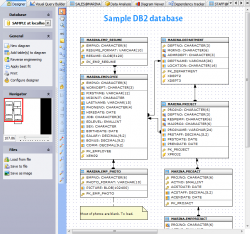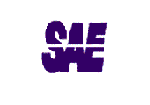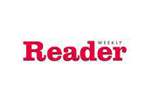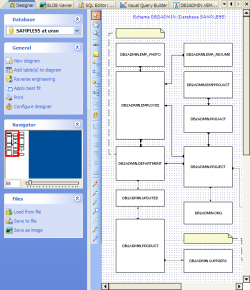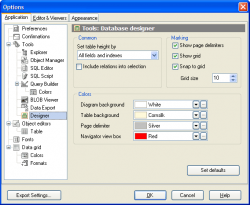Subscribe to our news:

 Partners
 Testimonials
Jeff Rule: "I have to tell you I am really impressed. I have never had a software
company turn around a bug fix like this so fast. I have been doing
database work for over 20 years and that has never happened.".
Ilakshi Rathod : "This tool is just wonderful. I have never seen any tool for DB2. This tool provides very good features which helps in ease us work as well as quick resolution of any errors.".
More
Add your opinion
 Customers
|
DB2 Maestro: Product Tour
Features of DB2 Maestro:
Database Designer
|
Database Designer allows you to create
physical ER Diagram that represent objects in your DB2 database. A diagram represents the tables of
your database and the relationships between them. This tool is intended for reverse engineering and database modification
in an easy and powerful way.
You can add an existing table to the diagram using popup menu in the working area, or with the
corresponding link on the Navigation bar. Tables also may be dragged on the diagram
from Database Explorer and
Object Manager.
All the diagram objects are available for editing. Just double click the object (table or relationship) to view/edit
its properties within the corresponding editor.
|
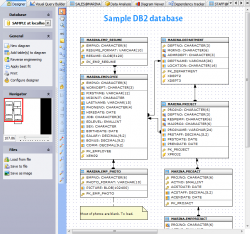
|

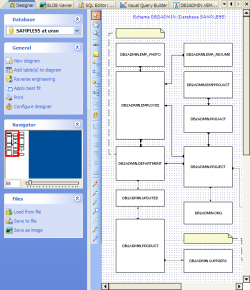
|
Database Designer does support reverse engineering. All you need to get a complete diagram from an existing database is
to click the corresponding link at the Navigation bar. All changes made at the diagram are stored between sessions while
you also can save a diagram to a file and then load it from the file (useful when you want to have multiple diagrams for the
same database).
Easy and clear features allow you to adjust the scale of the diagram and the position of the visible part.
Move, Hand, Zoom tools with a set of shortcuts and a toolset for aligning are also available.
You can print the diagram of any size as well as save it as an image (Bitmap, GIF, and JPEG formats are supported).
|

|
All the ER Diagram elements are customizable.
You can specify default table height option to display or hide indexes, key fields, and so on.
Show grid and Snap to grid options
allow you to cover the diagram by points disposed on the same interval between and when you will move the table
or another object, its upper left corner "snaps" to the nearest grid point.
Interval between grid points can be customized as well.
The Colors options are to attune the Designer appearance to your taste.
|
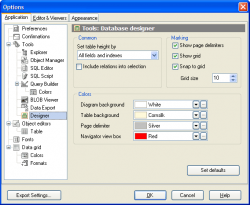
|
|
|