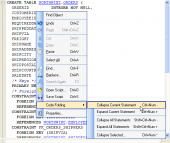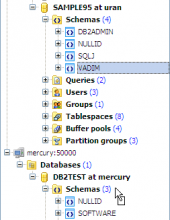DB2 Maestro online Help
| Prev | Return to chapter overview | Next |
Data Export
This window allows you to customize formats applied to exported data. Edit the format masks to adjust the result format in the way you need.
In numeric formats using digit placeholder (# or 0) you can specify the format of number. For example, integer 1234567890 with # ### ##0 integer format is represented like 1 234 567 890. The locations of the leftmost '0' before the decimal point in the format string and the rightmost '0' after the decimal point in the format string determine the range of digits that are always present in the output string.
Conversion and their description for date, time and date time format:
dd |
day of the month, represented by 1 or 2 symbols. For example, the first day of month is 1
|
DD |
day of the month, represented only by 2 symbols. For example, the first day of month is 01
|
mm |
minutes
|
MM |
month
|
yy |
year, represented by 2 symbols. For example, 2006 year will be 06
|
yyyy |
year, represented by 4 symbols. For example, 2006
|
h |
hour, represented by 1 or 2 symbols. For example, 2
|
hh |
hour, represented only by 2 symbols. For example, 02 |
".", ",", ":" symbols can be placed as separators in format masks for integer, float, date, time, date time, currency types.
 Auto save format strings
Auto save format strings
Auto saves format strings when they are changed (e.g. at the Adjusting data formats step in Export Data Wizard).
Using Set defaults button, you can set default values of data formats.
| Prev | Return to chapter overview | Next |





 Download
Download Buy
Buy