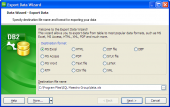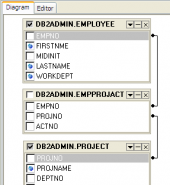DB2 Maestro online Help
| Prev | Return to chapter overview | Next |
Filtering records
DB2 Maestro support filtering records by the following methods:
Filter by a column value
Select the Use as Filter item from the field popup menu to filter records by the current column value.
Filter by several column values
Use the drop-down button in the column caption area to filter records by the selected column value(s).
Filter by values of several columns
Enable filter row in the grid and set the conditions there.
Filter by two operators
Invoke simple filter dialog using the Custom item of the column caption area drop-down list. Select a logical operator for checking the column values (like "is less than", "is greater than", etc.) and set the value to be checked by this operator in the next box; then set the second condition if necessary in the following way and set the relation between these two conditions, whether both of them should be matched or just one of them; use the '_' character to represent any single symbol in the condition and the '%' character to represent any series of symbols in the condition.
Note: You can customize the filtering process with Filter options.
After you set a filter, the filtering panel becomes visible at the top/bottom of the grid where you can see the active filtering condition and easily enable or disable it by clicking the check box on the left. Using this panel you can also customize your filter in a more complicated way by clicking the Customize button and building your filter within the Filter Builder dialog.
DB2 Maestro also allows you to Copy current filter as SQL condition to clipboard. The feature is very useful in case a compound filter is been applying several times. Just once apply the filter, copy to clipboard as SQL condition, paste to SQL Editor and save as a query. You can also use Generate query link on the Navigation bar.
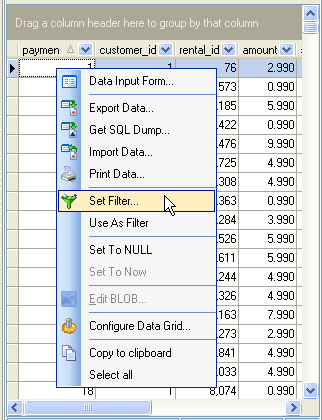
| Prev | Return to chapter overview | Next |





 Download
Download Buy
Buy