DB2 Maestro online Help
| Prev | Return to chapter overview | Next |
Groups
On operating systems where users and groups exist with the same name, you should specify whether you are granting the privilege to the user or group.
New groups are created within Create Group Wizard. In order to run this wizard you should select the Groups list or any object from that list and then use the Create New Group item from the popup menu.
|
Groups are edited within Group Editor. In order to open the editor you should
|
To drop the existing group:
(alternatively, you may use the corresponding link of the Navigation Bar)
and confirm dropping in the dialog window.
|




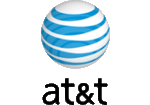
 Download
Download Buy
Buy